Knowledgebase: Errors
Block Editor Has Disappeared
Does your page editor look unfamiliar? If the Gutenberg block editor has disappeared, check your list of plugins to see if there is a plugin called “Classic Editor”. If there is, deactivate the plugin.


Need help finding your plugins?
Click the button below for more information on how to find which plugins you have installed.
Block Recovery
“This block contains unexpected or invalid content.”
Don’t panic! This is just a misbehaving block.
You’ve opened your editor, and a scary error message has popped up on your previously pristine page! “This block contains unexpected or invalid content.” can occur during content updates when custom HTML has been added to a block, either via block update or the Code Editor.
Another common cause of block validation errors is non-standard/poorly formatted ASCII content. We recommend not copy & pasting from editors like Microsoft Word. These editors often add sneaky characters that WordPress’ Gutenberg editor hates. If you absolutely must copy and paste– we recommend to do that from things like notepad, and other simple text editors.


Recovering a Block
Have no fear, recovering from most block errors is easy! In most cases, a block error is nothing to worry about and you’ll be able to solve it in a click.
Attempt Block Recovery
In the right hand corner of the affected block, you’ll find a block recovery button. Click it and WordPress will take care of the rest!

Really broken blocks.
In rare instances, a block might be so broken that WordPress doesn’t even give you an option to attempt block recovery. While this is worst-case scenario, remember that as long as you don’t delete this block, WordPress will never remove it from the front end of your site.

So what should I do?
Our recommendation is to use the frontend block as a reference to recreate the block in the backend. Make sure to do this before you delete the block so that you can continue to use it as a guide.
Advanced Recovery Options
There are a couple other options available when you run into a block error. However, these options are only recommended if you’re an advanced HTML and CSS user. With these options you lose much of what makes the Gutenberg editor so great!
Proceed with caution.
Convert to HTML
Block errors occur when Gutenberg is unable to make sense of the HTML that’s in your block. If you’re absolutely sure that what’s in there is supposed to be there, you can try converting the block to HTML. Once you’ve converted a block to HTML you cannot convert it back to it’s previous block type. If things don’t work out you’ll have to recreate the block from scratch!
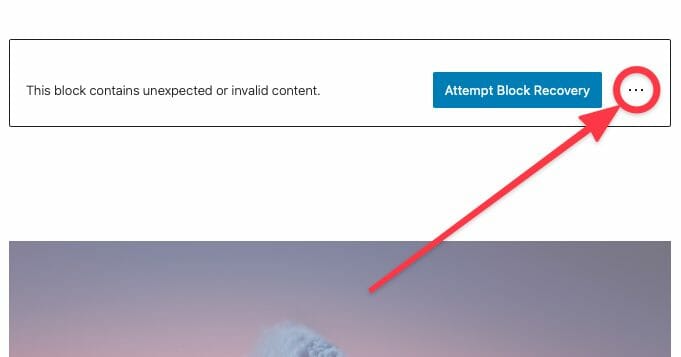
In the right hand corner of the block, you’ll find the editor options menu hidden behind a ⋮ button.

In the dropdown you’ll find the option to convert your block to HTML.

After conversion you’ll see the raw block HTML.
GA4 Landing Page (not set)

What the heck does landing page (not set) mean?
In most cases, landing page (not set) is nothing to worry about. However, first to understand (not set), we have to understand what a session is in GA4.
Sessions
In Google Analytics 4, sessions are created when a user “opens your app in the foreground or views a page or screen and no session is currently active (e.g. their previous session has timed out).” A Sessions default inactivity timeout is 30 minutes.
Entrances vs. Landing Pages
Entrances are the count of times the first event in a session happens on a page. Landing pages are the page paths themselves. The biggest difference is that entrances are a metric, and landing pages are a dimension. Metrics are typically quantitative, meaning they’re a number, (100 entrances) dimensions are often strings, (/contact-confirmation landing page) the most common example of a dimension is the “event_name” property.
So what about (not set)?
What (not set) is actually telling you, is that there was an event on a page that happened without a landing page dimension set. How can that happen? It can happen due to misconfigured analytics tags, user ad blockers, filters, (internal ip filter?) and a common reason we’ve seen is a simple session timeout. Sometimes users will step away or leave a tab open on their computer for an extended period of time. When that user comes back they may fire an event, such as a scroll event, before an actual page_view event. This can cause a landing page (not set) entry in your analytics reports.
Help! I’m getting spam!
Hello everyone, my name is Jake, and I’m a partner and developer at Dirigible Studio. Today, I want to discuss a necessary but unfortunate aspect of conducting business online: spam. You may have started receiving spam notifications in your email inbox through Gravity Forms, and that’s what I’ll be addressing today.
To begin, let me explain some of the technologies we use and how we mitigate spam. We utilize a WordPress plugin called Gravity Forms, which you likely have on your contact us page or other pages with forms. These forms incorporate Google reCAPTCHA, a method used to deter automated or spam form submissions.
You’re probably familiar with reCAPTCHA—it usually appears at the bottom of the form and requires you to click a button or checkbox and select specific images, such as all the airplanes. This is one of the methods we use to deter spam. Additionally, Gravity Forms often includes hidden fields that, if filled out by an automated robot, would be discarded by the form.
By explaining these technologies, I want to emphasize that we are already doing our best to prevent spam from reaching your inbox. Unfortunately, spam is an ongoing issue when you have an online presence that accepts form submissions. There are some types of spam that we cannot eliminate, such as someone manually typing nonsense and completing the reCAPTCHA themselves. There are services available worldwide where people are paid to do this.
It’s important to understand that technology and spammers are in an ongoing race to outsmart each other. While we strive to keep everything up to date, spam remains a part of the game. There are additional steps we can take, but they usually involve paid methods or subscriptions, which require extra investment. Personally, I wouldn’t necessarily recommend these options.
That’s why we have things set up the way we do. The stricter you become in restricting spam, the more it can impact legitimate inquiries and form responses from your customers. Making it more difficult for spammers can inadvertently make it more challenging for genuine people who want to get in touch with you. At Dirigible Studio, we actually recommend allowing some spam to come through to minimize any harm to your legitimate customers.
I understand that it doesn’t feel good, but it’s about prioritizing your customers over spammers. I hope this clarifies some aspects of spam for you. If you have any questions or if you’re interested in exploring more advanced methods of spam restriction, please feel free to contact us. Thank you for your time, and have a great day!
Spam and Web Accessibility
Hello and welcome back! My name is Jake, and I’m a partner and developer at Dirigible Studio. In the previous video, we discussed how to combat spam. Today, I want to draw attention to another crucial aspect: web accessibility.
Web accessibility may not be a term you’re familiar with, and that’s okay. We take care of as much of it as possible on your behalf. Essentially, web accessibility is about making websites usable for people with different abilities. Some individuals may have vision or hearing impairments, and they use various tools to navigate the internet.
Now, how does web accessibility tie in with spam? Well, the tools we use, such as the reCAPTCHA tool mentioned in the previous video, are accessible. They provide both audio and visual components, and you can switch between them. These tools are compliant with screen readers and other accessibility features. By utilizing them, we aim to prevent spam in a manner that doesn’t hinder or challenge people with different abilities. It’s important to ensure that their experience on your website remains positive.
When implementing these tools, we also need to keep in mind certain rules and guidelines, such as ADA requirements and WCAG (Web Content Accessibility Guidelines). As a website owner, it’s essential to follow these regulations and make your website accessible to as many people as possible.
These considerations are crucial, especially when you’re striving to minimize spam. It’s not just about avoiding unwanted emails. There are broader implications at play, and ensuring web accessibility is part of doing the right thing.
I wanted to emphasize this point because it’s a vital aspect of your website. Thank you for taking the time to understand its importance. If you have any questions or need further assistance, please feel free to reach out. Thank you!
I Can’t Delete Buttons
There is a common issue where removing a button will result in empty buttons on the frontend of your site. No, you’re not crazy. Here’s whats happening.
Gutenberg has replaced its Button block with a Buttons parent block that contains the old Button block as its children. It’s a subtle distinction that has caused quite a bit of confusion. This is great, because it allows you to easily add rows of buttons on your site, and the parent Buttons block includes options for aligning the buttons left, center, or right exactly like you’d expect.
The trouble comes when trying to remove a button. Just because you delete the last button does not mean you have deleted the parent block. To remedy this, you’re going to have to delete the parent block and not just all of its children. To do this, select the parent Buttons block and delete it. If you are having trouble selecting the parent block, we’ve written a guide to easily select the parent block from any child.
Voilà!
To completely remove a buttons block, be sure you’re removing the parent and not just the children!
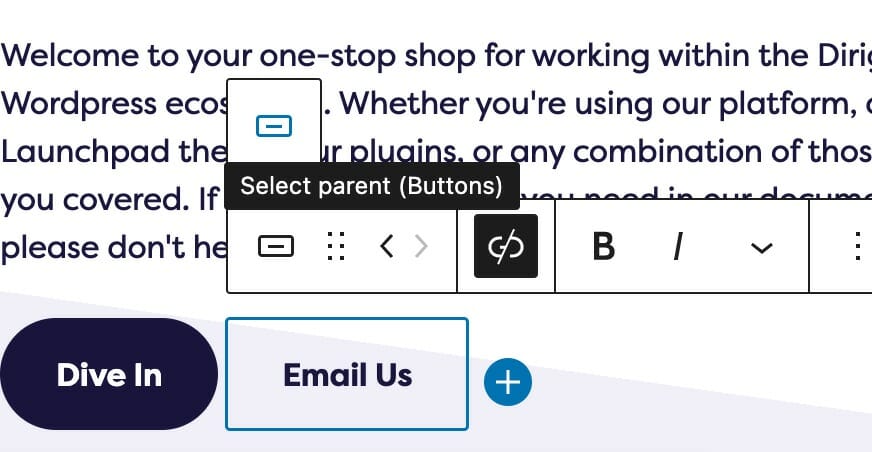
My buttons aren’t centered even when set to be center aligned.
There’s a good chance that your buttons are inside of a columns block. When using blocks that support children alignment, you should be using those settings instead of individual block settings inside of it.
The text alignment option allows you to place your text anywhere inside of the child block. This is more useful than trying to control the alignment of each inner child block element, and is a combination of text position and text alignment. For example, setting the text to the lower right hand corner will not only position the text in the lower righthand corner, but also set right text alignment on all children.
Not only does this let us make sure your site will look good at any size, but this lets us respond to updates holistically.
Note: Because right text alignment is generally used compositionally on desktop, text set to be right aligned will automatically revert to left alignment on mobile to give your users the best experience.
My Sidebar Is Missing in the Editor
So your dashboard sidebar went missing, huh? A recent WordPress update has made the page editor default to Fullscreen Mode, which removes the dashboard sidebar. Chances are, you’re going to want it back if you need to navigate around the backend of your website.


With the steps below, you’ll be toggling Fullscreen Mode like a pro! Alternatively, you can use the Command + Option + Shift + F key combination shortcut.

1. Open the Editor Options
In the right hand corner of the page, you’ll find the editor options menu hidden behind a ⋮ button.

2. Toggle Fullscreen Mode
Toggle Fullscreen mode by clicking on the entry in the editor options menu.
Products Aren’t Showing on Product Block
How to set the number of products that appear in product blocks.
If you find that some of your products are not displaying in a product block, you’ll want to check the display settings.


Products Aren’t Showing on Product Category Page
How to set the number of products that appear in product archives.
If you find that some of your products are not displaying on a product archive page, you’ll want to check the display settings.




Which Plugins Are Installed?
Need help finding which plugins you have installed? Look no further.
To find your installed plugins you first need to navigate to your Dashboard. If you are viewing your site from the frontend while logged in, simply hover over your site title in the top menu and select Dashboard from the drop-down.
Once in the Dashboard, select Plugins from the left-hand menu.
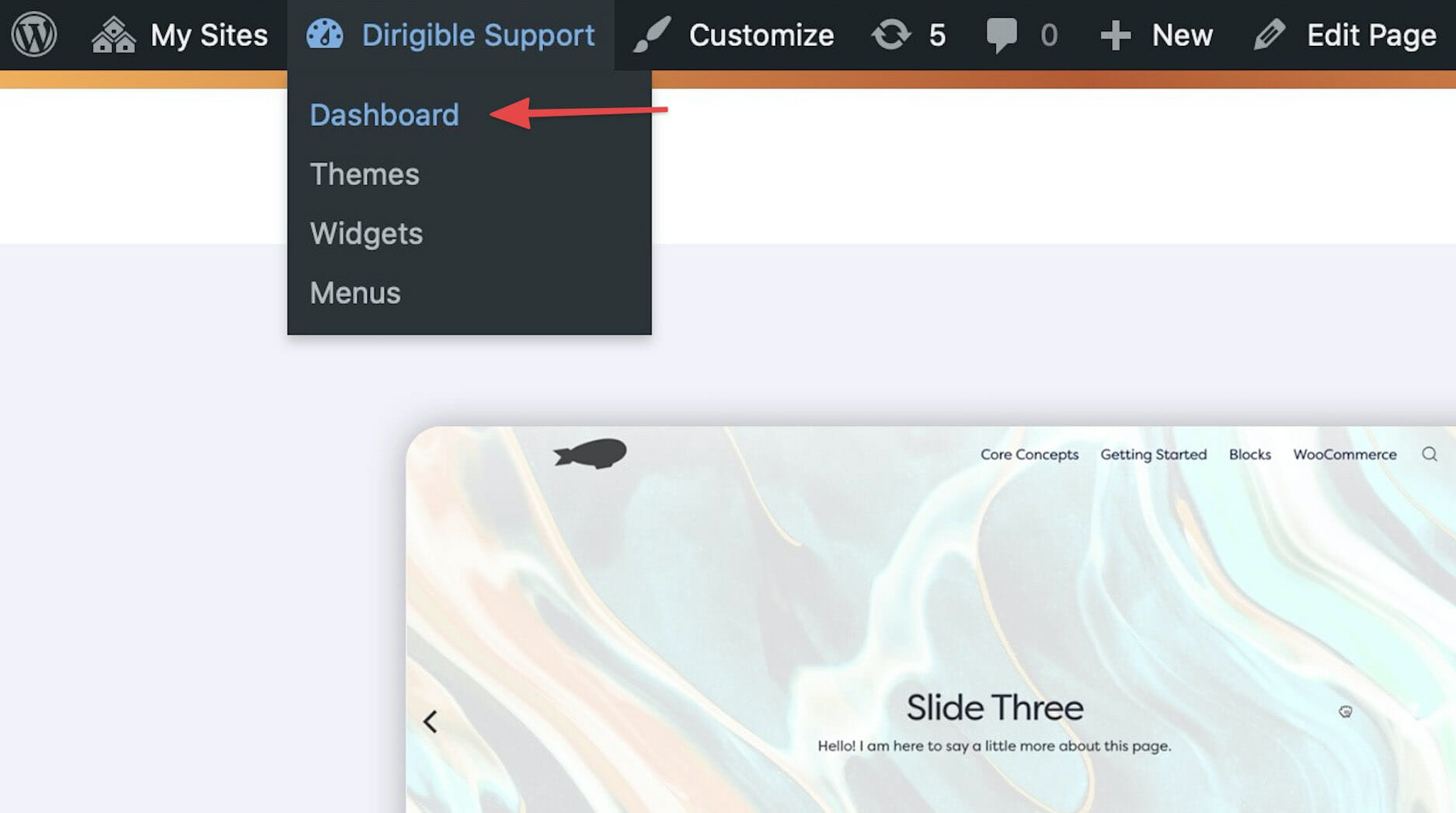

After you’ve selected Plugins from the Dashboard menu, you will see the list of all plugins currently installed on your site.

View all or sort according to active/inactive status by selecting the respective option above the list.
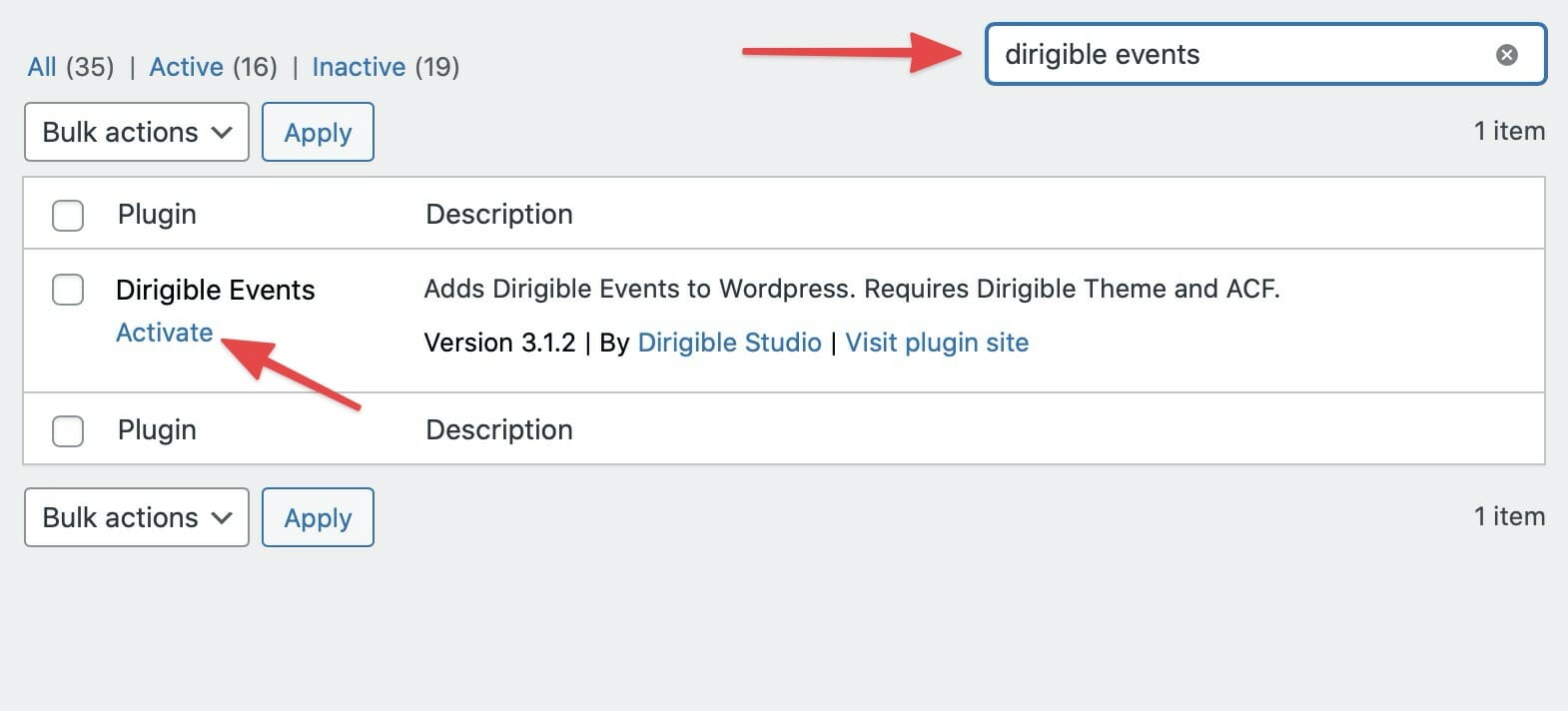
If you are searching for a particular plugin on your site, you may use the search bar above the list. To quickly tell whether or not the plugin is active, look at the text below the plugin title. If it reads Activate the plugin is currently inactive and if it reads Deactivate the plugin is currently active.
That’s some rare stuff!
Sorry, we didn’t find anything that matched your search

