← Knowledgebase
Errors
- Block Editor Has Disappeared
- Block Recovery
- GA4 Landing Page (not set)
- Help! I’m getting spam!
- I Can’t Delete Buttons
- My buttons aren’t centered even when set to be center aligned.
- My Sidebar Is Missing in the Editor
- Products Aren’t Showing on Product Block
- Products Aren’t Showing on Product Category Page
- Which Plugins Are Installed?
Wordpress
- Block Editor Has Disappeared
- Creating a Mobile Menu
- How to add a clickable telephone number to your website
- How To Add/Update a Button on Your Site’s Main Menu
- How to Use the WordPress Plugin, Redirection
- I Can’t Delete Buttons
- My buttons aren’t centered even when set to be center aligned.
- My Sidebar Is Missing in the Editor
- Set Your Homepage in WordPress
- User Management in WordPress
- Using Sections and Backgrounds
- What is a Site Title in WordPress?
- Which Plugins Are Installed?
- WordPress’s Media Library 101
Which Plugins Are Installed?
Need help finding which plugins you have installed? Look no further.
To find your installed plugins you first need to navigate to your Dashboard. If you are viewing your site from the frontend while logged in, simply hover over your site title in the top menu and select Dashboard from the drop-down.
Once in the Dashboard, select Plugins from the left-hand menu.
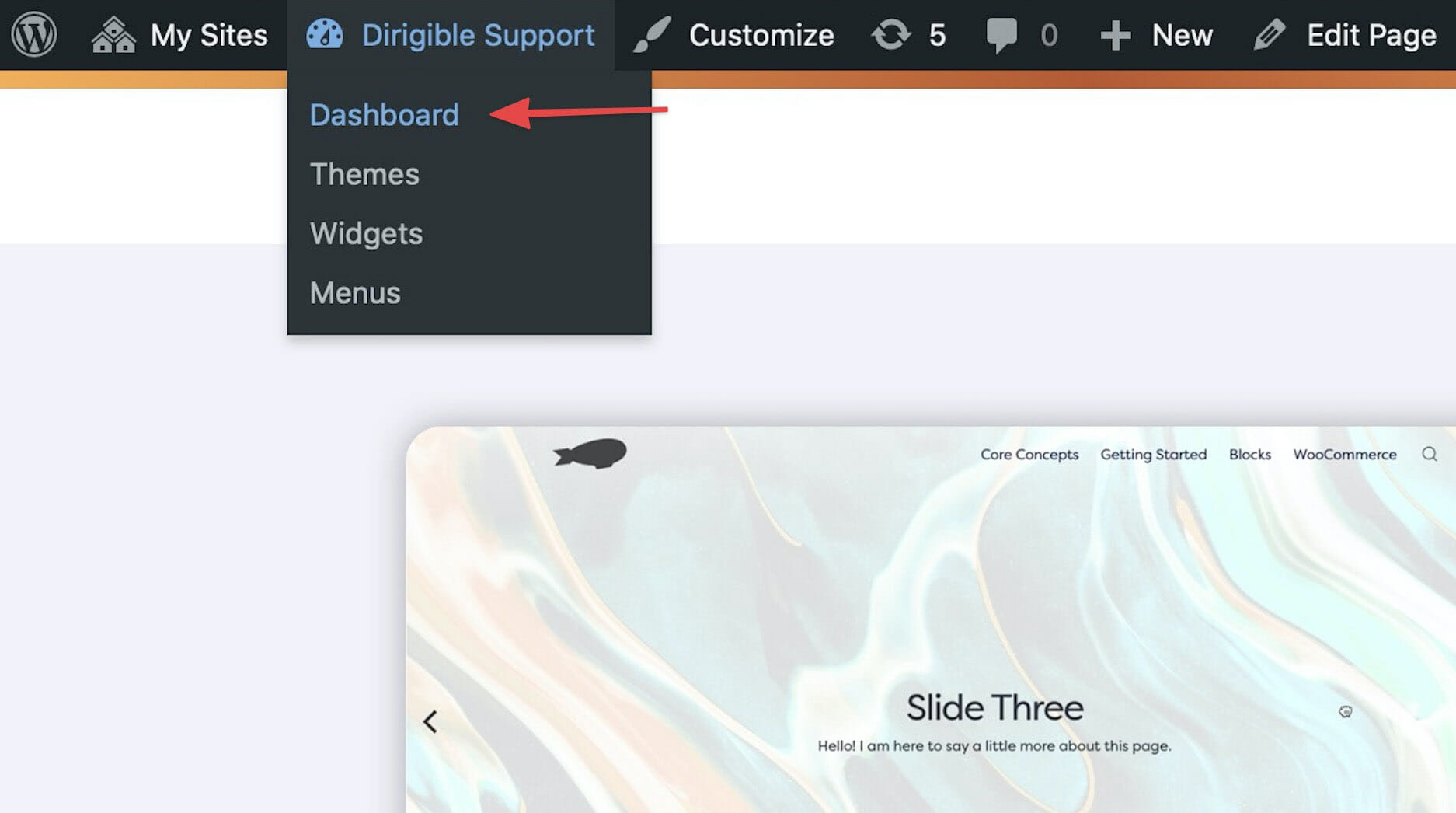
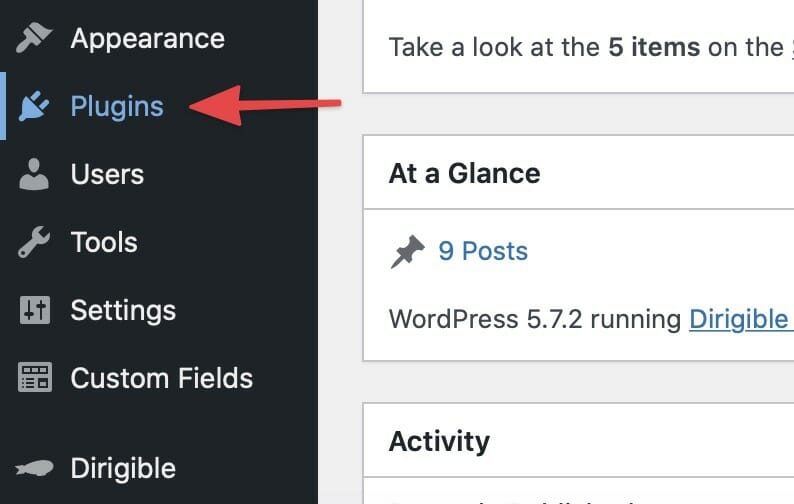
After you’ve selected Plugins from the Dashboard menu, you will see the list of all plugins currently installed on your site.
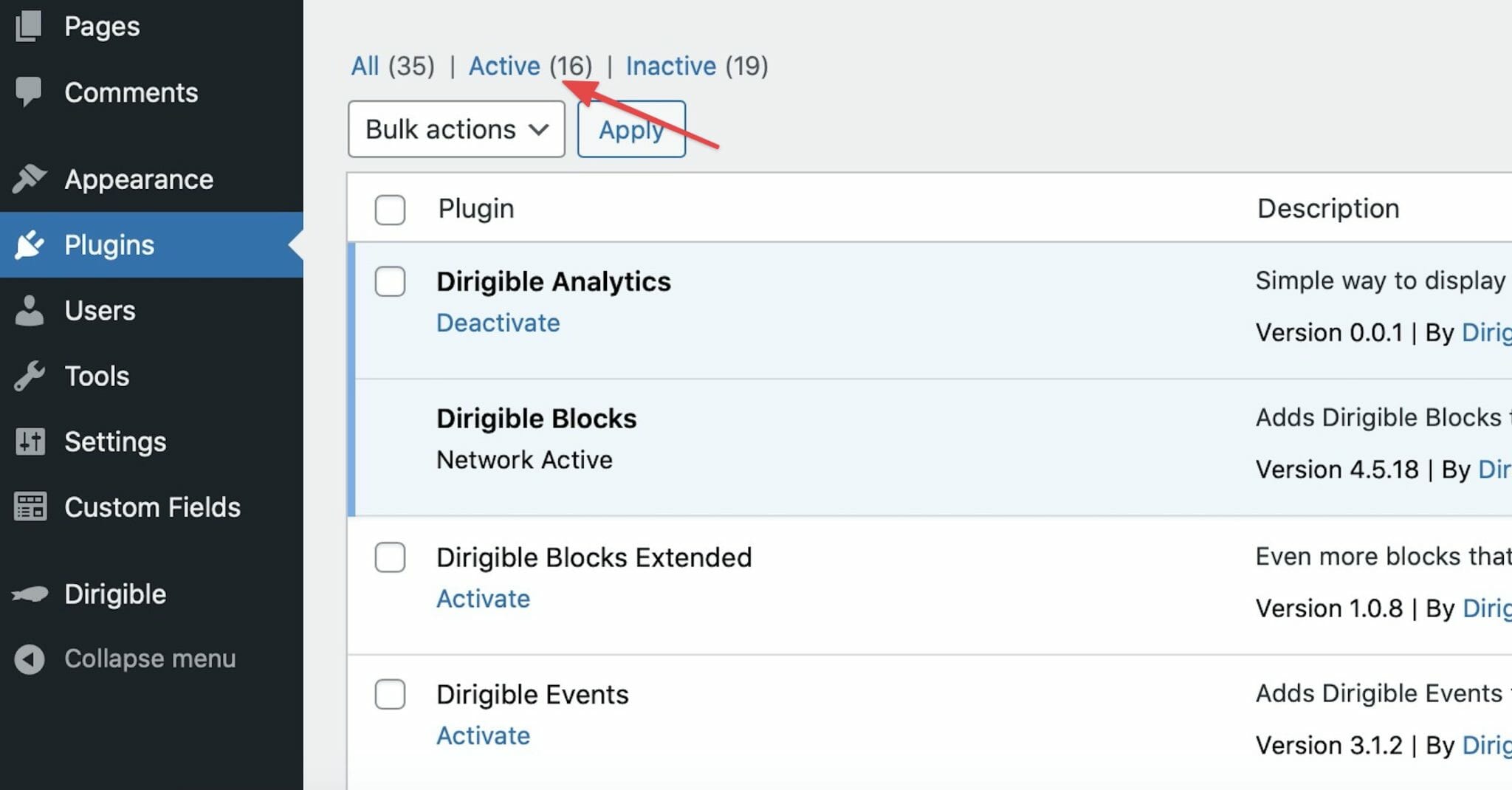
View all or sort according to active/inactive status by selecting the respective option above the list.
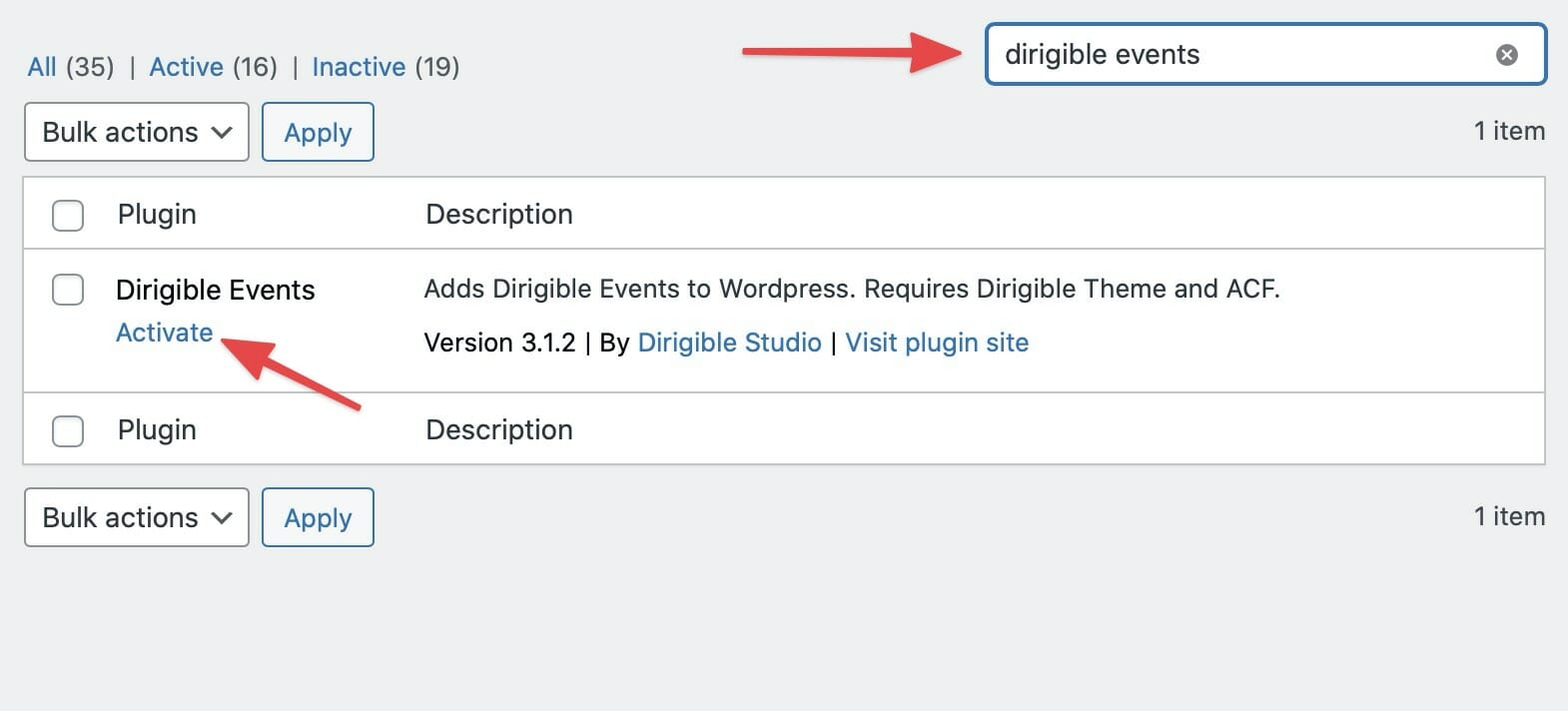
If you are searching for a particular plugin on your site, you may use the search bar above the list. To quickly tell whether or not the plugin is active, look at the text below the plugin title. If it reads Activate the plugin is currently inactive and if it reads Deactivate the plugin is currently active.