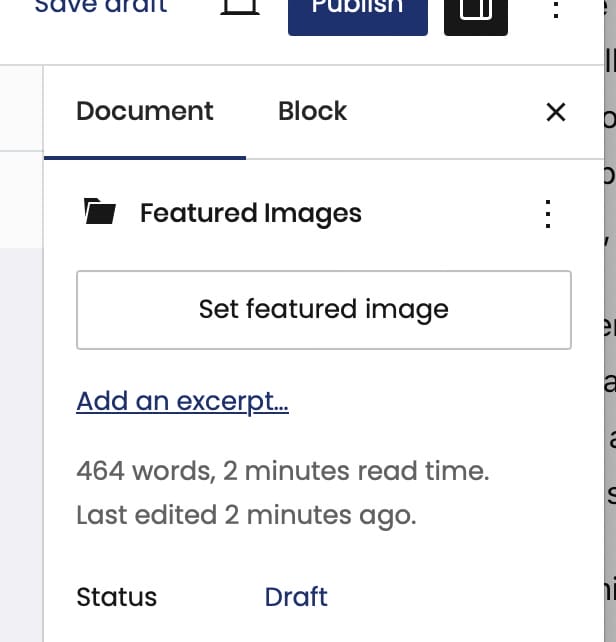Featured Images
- Home ›
- Using WordPress ›
- Page Editing ›
- Featured Images
Featured Images
How to set your featured image for pages, posts, and more! Plus, how to check them with meta tags.
Featured images might not be required, but they’re highly recommended! Images make your content more engaging, visually appealing, and provide useful context for your viewers. Featured images act as the thumbnail for your pages, posts, events, and more, showing up in search results, blog pages, portfolio pages, and across your site. Simply put, we’re huge fans of using featured images—so much so, we’ve got a sign in our yard declaring it!
To see exactly how your content appears to search engines and visitors, check out MetaTags.io. Just paste your URL, and Meta Tags will analyze the HTML tags that describe your content, including its title, description, and (you guessed it) featured image. You’ll even get a preview of how your content looks when shared. Plus, it’ll reveal if you’re (*gasp*) missing a featured image.
If you notice your content is missing a featured image, here’s how to add one:
- Go to your content’s backend and open the settings sidebar.
- Click the Set featured image button (you’ll only see this if no image is currently set).
- Choose an image from your Media Library or upload a new one.
- Once you’ve selected the image, click Set featured image at the bottom right.
Don’t forget to hit Update, Save, or Publish to lock in your changes!