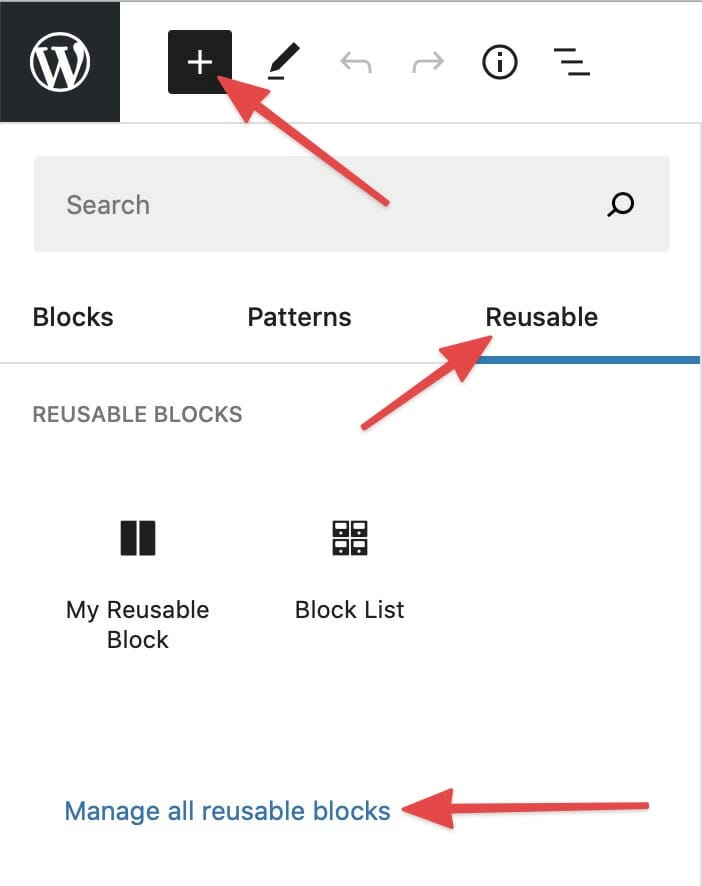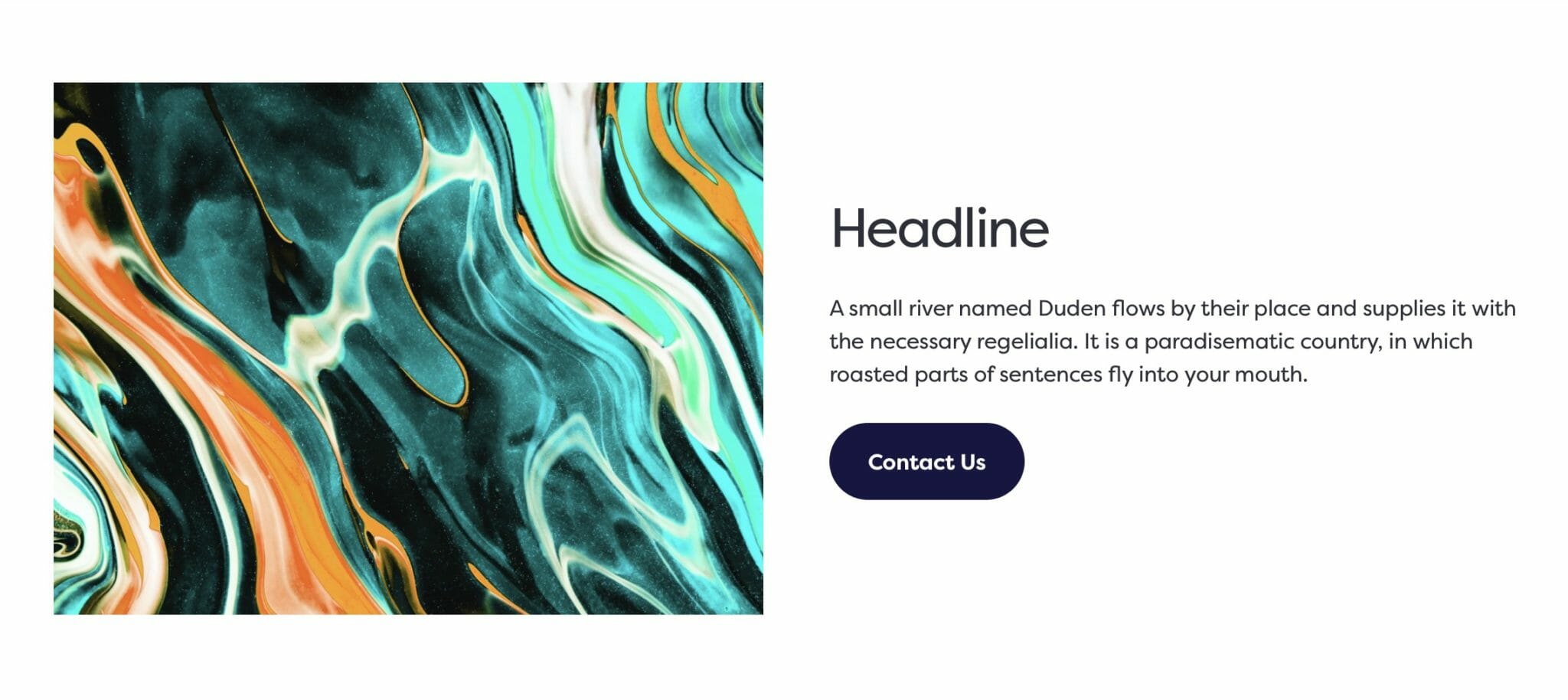
Reusable Block on the frontend.
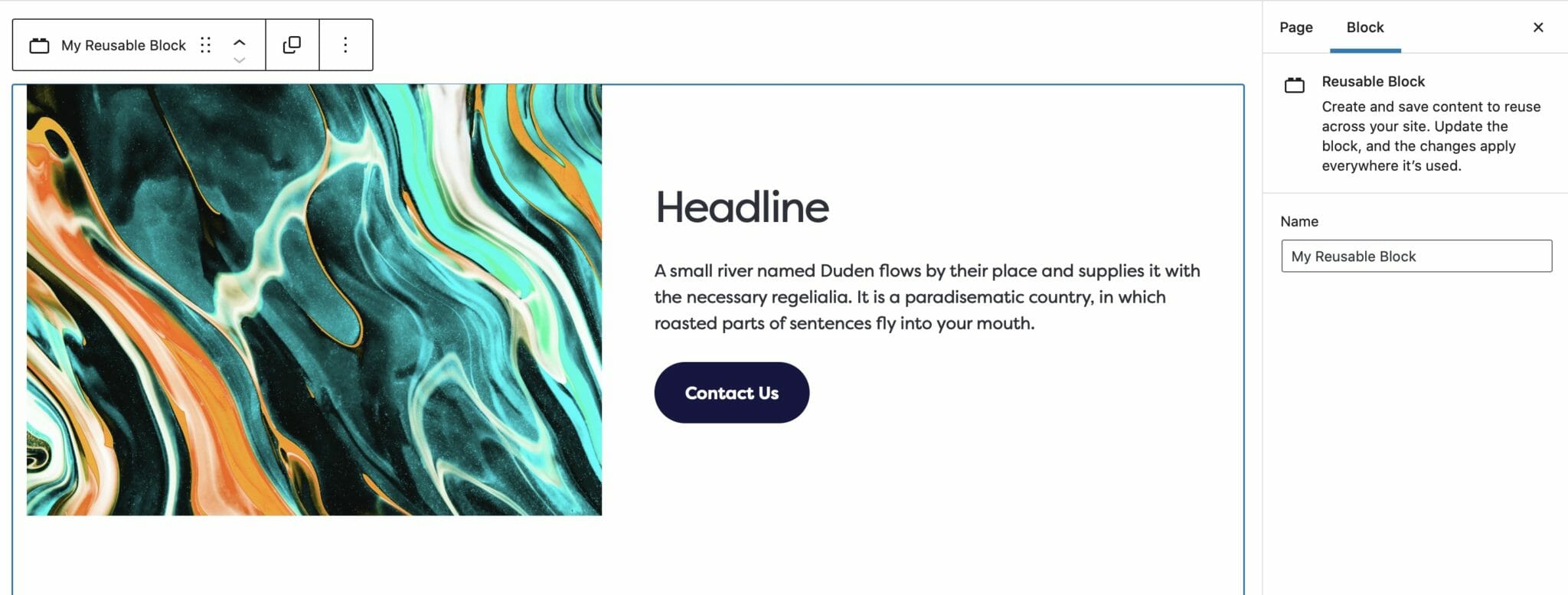
Reusable Block in the editor.
Reusable Blocks
If you find yourself adding the same content laid out the same way, to your posts or pages, you’ll want to create a Reusable Block.
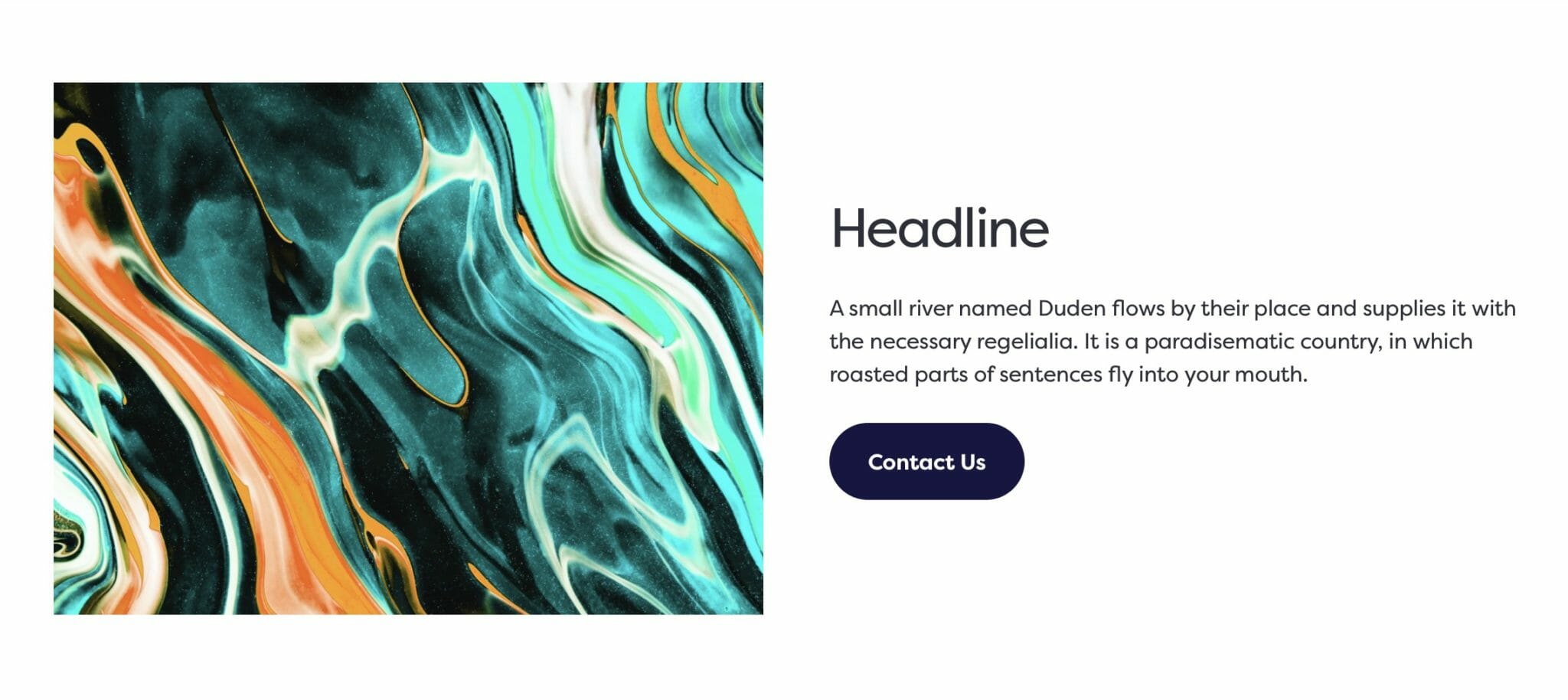
Reusable Block on the frontend.
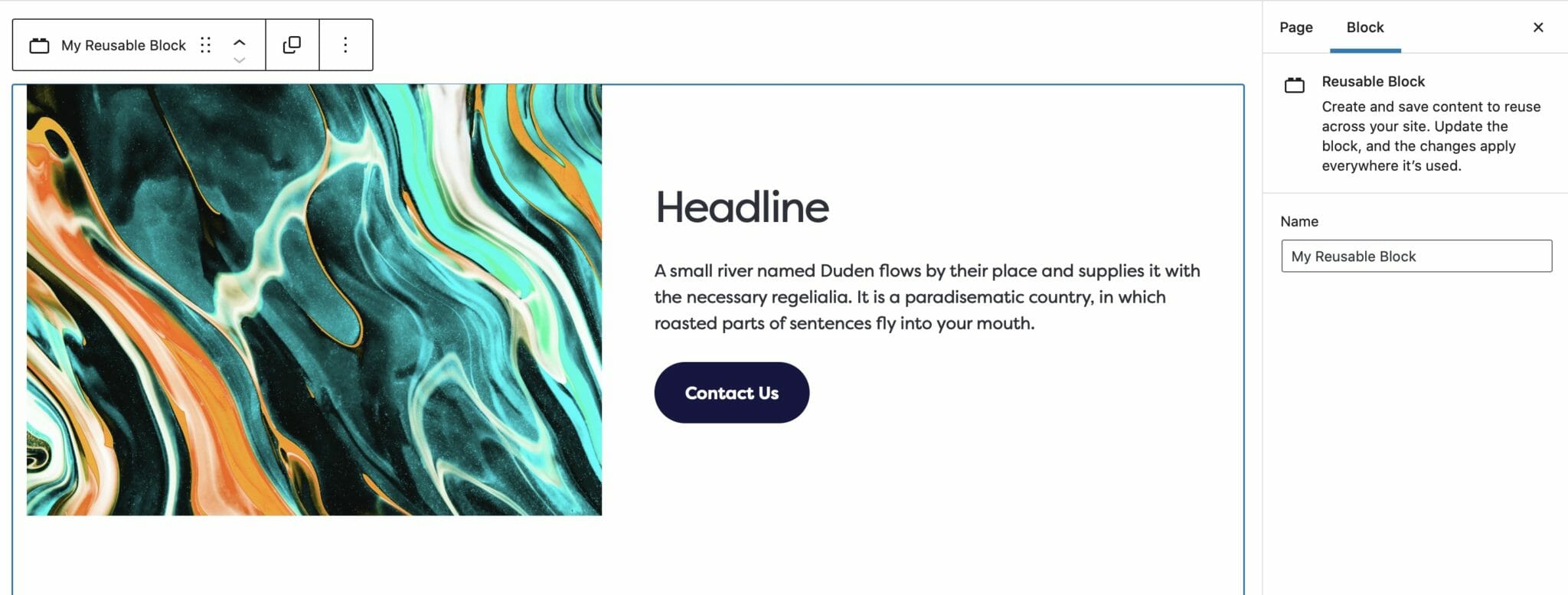
Reusable Block in the editor.
A Reusable Block lets you save either a single block or group of blocks that you can insert into any page or post on your site.
To create a Reusable Block, start by selecting a parent block that contains all of the blocks you wish to include. Alternatively, you can group your chosen blocks by dragging your cursor over them or by holding shift and selecting them.
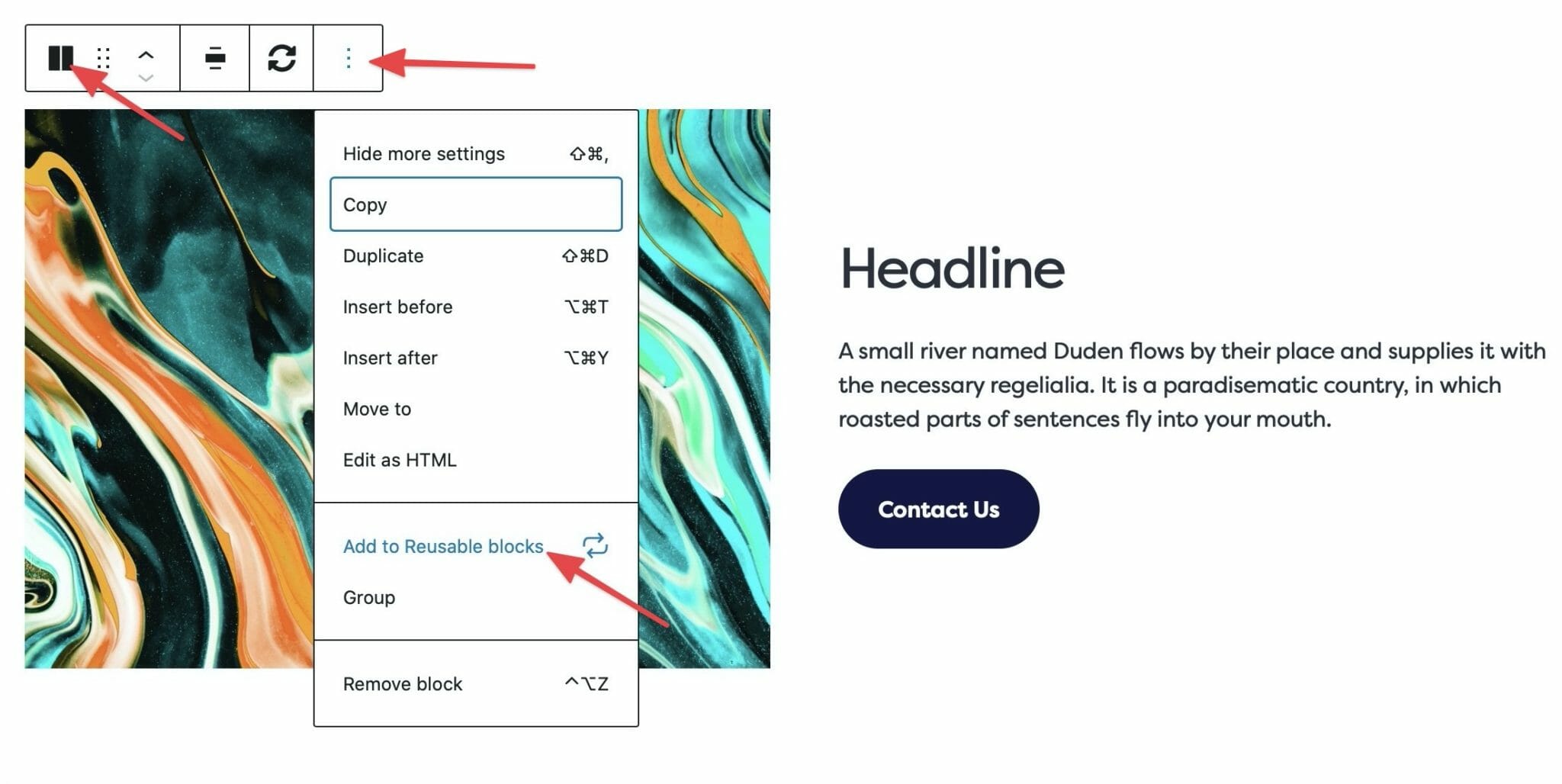
To create a Reusable Block using a parent block, select the parent block from the toolbar as shown. Once you have the proper icon selected, click on the 3 dots in the toolbar and select Add to Reusable Blocks.
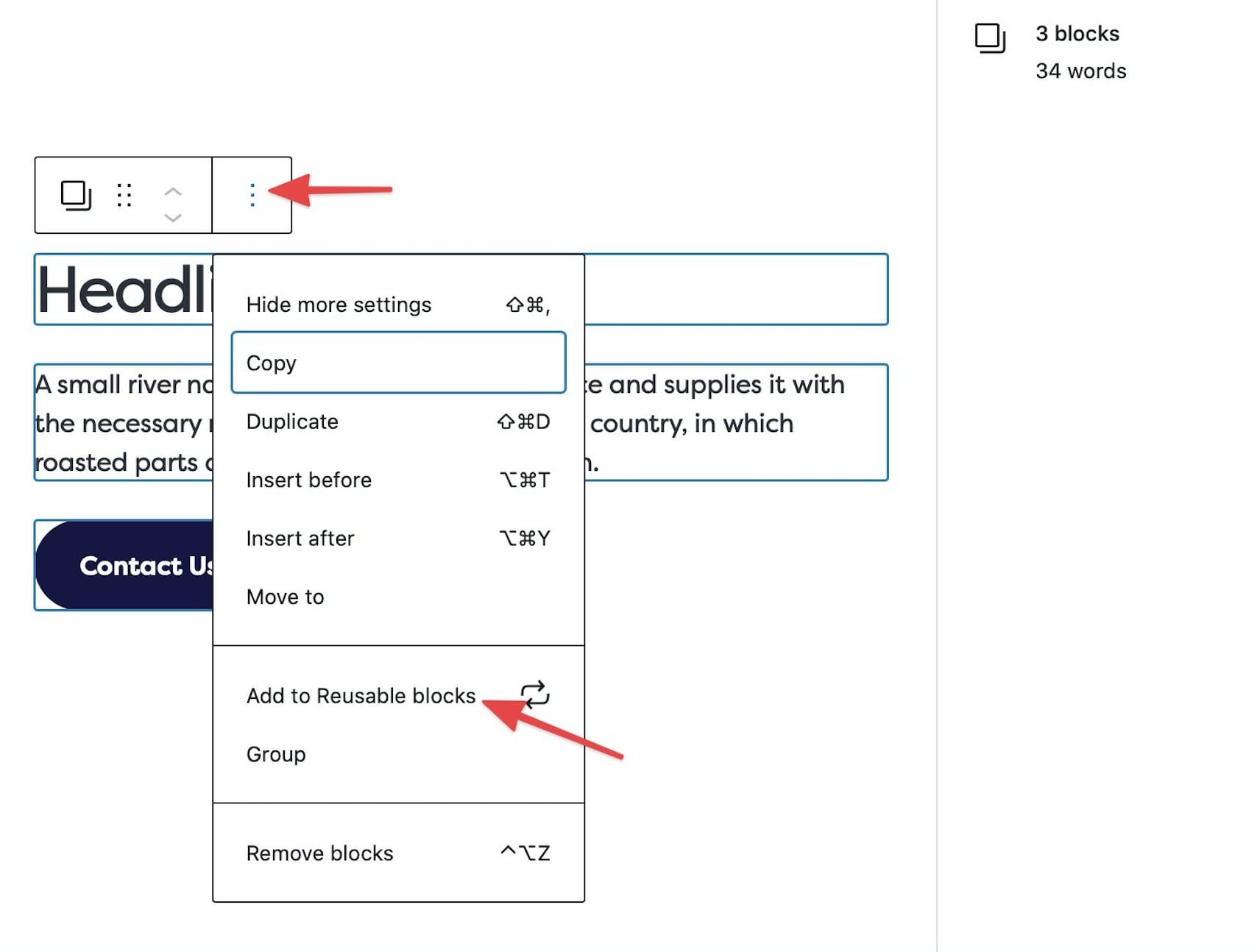
To create a Reusable Block by grouping blocks, drag your cursor over the desired blocks or hold shift and select them. Your selected blocks will have an outline around them. Once you’ve selected the desired blocks, click on the 3 dots in the toolbar and select Add to Reusable Blocks.

To rename your Reusable Block, first check that you have the block selected.
Then, enter the new name in the provided Name settings field.


To save your updates, click Publish then make sure your Reusable Block is checked and click Save. Use the same saving process to make any additional changes to your Reusable Block.
Changes made to your Reusable Block will be reflected on all pages and posts where you’ve placed the block. If you wish to make changes to the block on a single page or post only, you may do so by converting the Reusable Block to regular blocks.
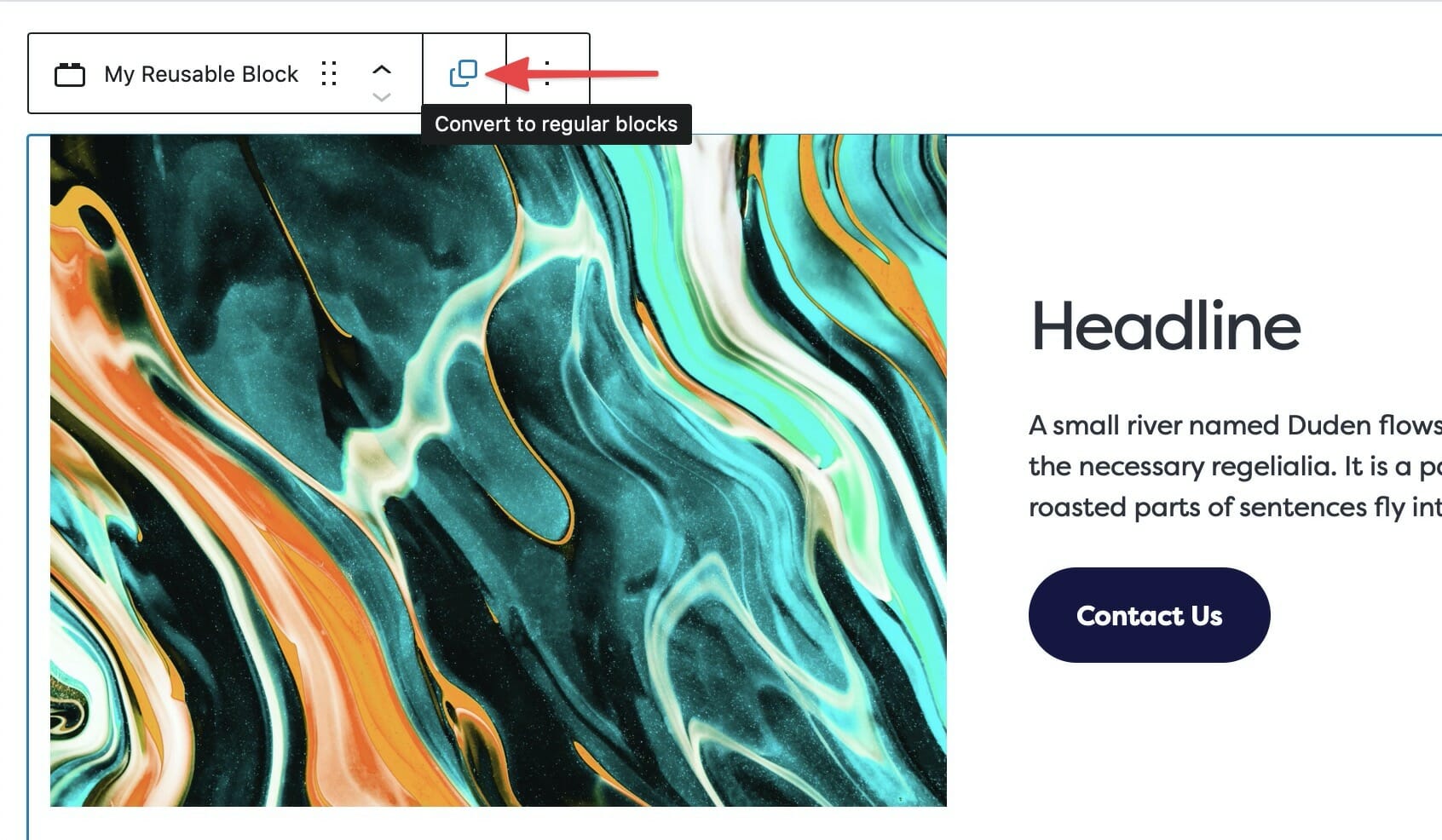
To make changes to your Reusable Block on a single page or post only, select the block and click on the Convert to Regular Blocks button in the toolbar.
After the conversion, it will no longer be a Reusable Block. You may then make changes, and save as you typically would, without the changes taking effect on other pages or posts.
Once you’ve saved and renamed your Reusable Block you may place it in your pages and posts similarly to how you would with any standard Gutenberg core or Dirigible block. Open your blocks menu, click on Reusable, and there you will see all of your saved Reusable Blocks to choose from.
Please note: It is important to avoid placing a Reusable Block within another Reusable Block.

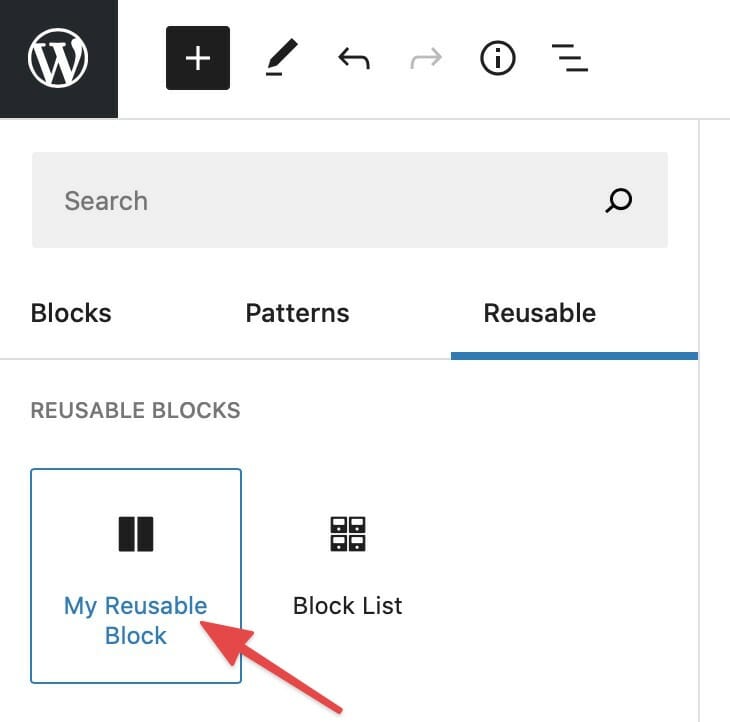
To Manage All Reusable Blocks, from your block menu, navigate to Reusable then click the Manage All Reusable Blocks link at the bottom.
This gives you a list of all of your Reusable Blocks where you have the option to make edits or delete any Reusable Blocks you no longer need .