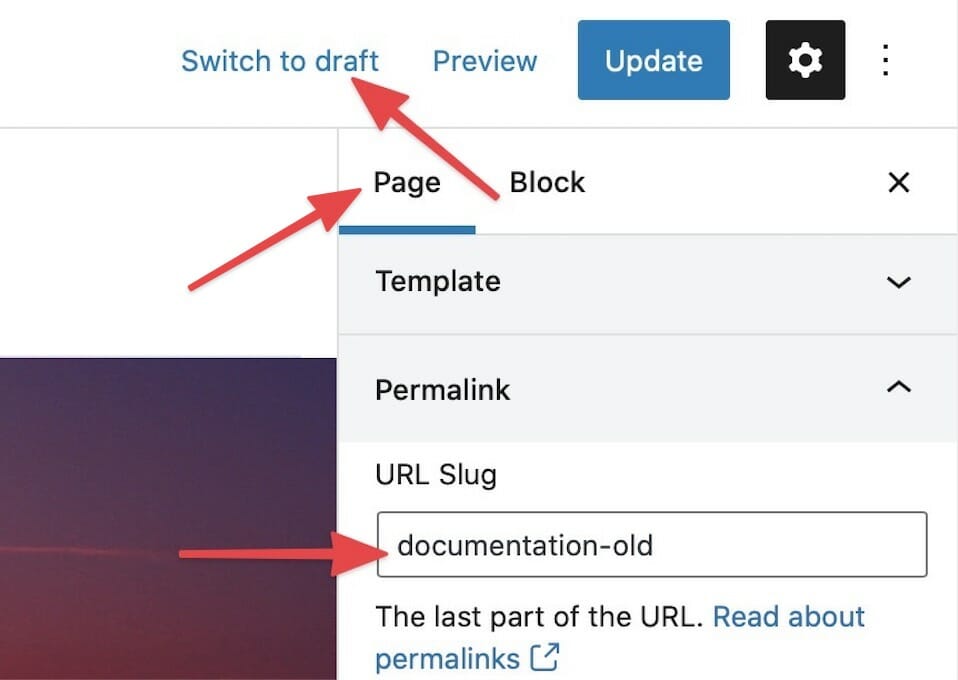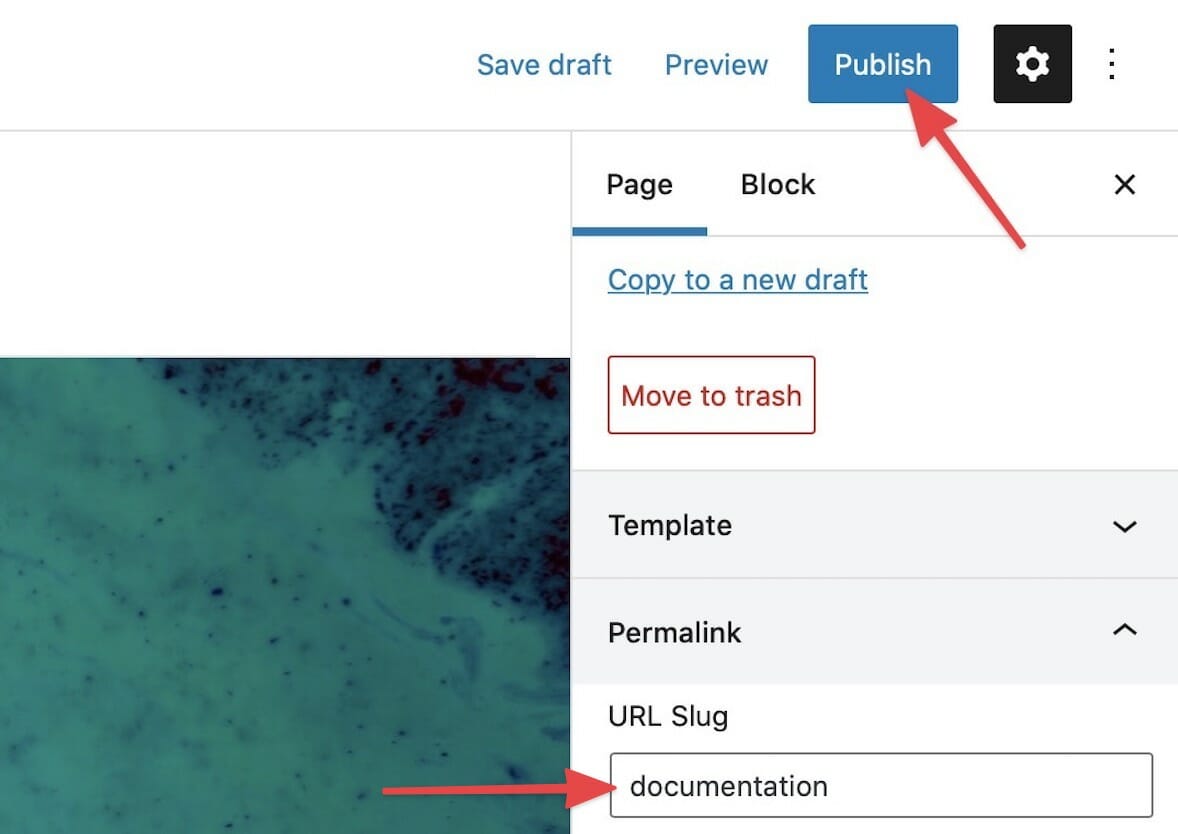Editing
- Best Practices for Website Headlines
- Block Recovery
- Creating a Mobile Menu
- Duplicate Page to Publish Later
- Gravity Forms Looks Weird
- How do I change my colors?
- How Do I Change My Font Sizes in WordPress?
- How to add a clickable telephone number to your website
- How To Add/Update a Button on Your Site’s Main Menu
- How to Use Price Lists
- How to Use the Hero Block
- I Can’t Delete Buttons
- Learn How to Use a Vignette on Your Website
- My buttons aren’t centered even when set to be center aligned.
- My Circle Images Look Wrong
- My Sidebar Is Missing in the Editor
- Use the List Block to Make, Well, Lists!
- Using Sections and Backgrounds
- What is a Quote Block?
- What is a Site Title in WordPress?
- Why “Last Updated” Dates Matter for SEO
Duplicate Page to Publish Later
Need to make edits to a page but publish them at a later date? Easy, clone it.
To create a duplicate page to publish later, from your dashboard, navigate to Pages and select Clone under the page you wish to copy. Your cloned page will appear as a draft.
Until you are ready to publish your new page, make your changes and continue to save the cloned page as a draft.
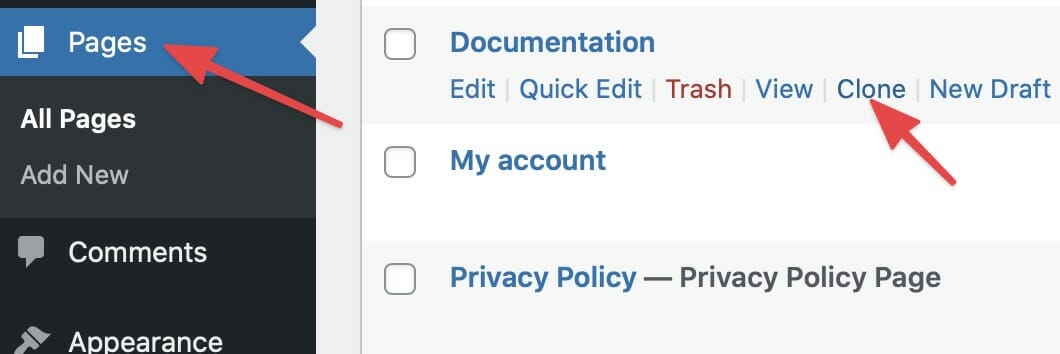
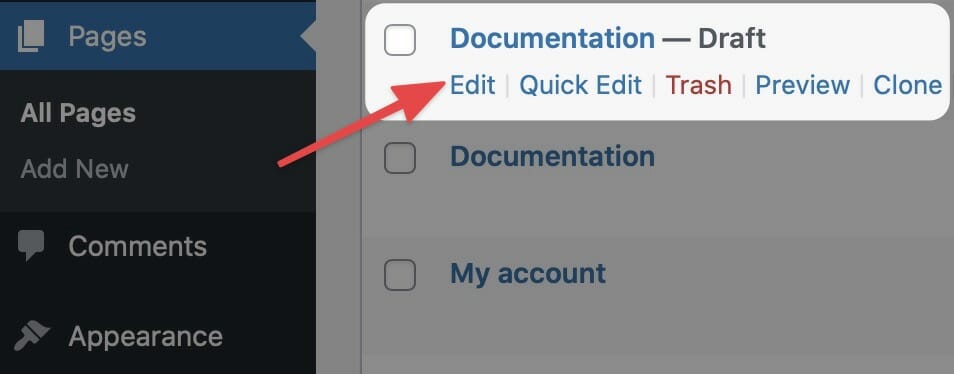
When you are ready to publish…
When you are ready to launch your new page, you’ll want to make some changes to the original page first.
From the settings menu in the page editor, change the original page’s permalink by adding -old to the end of the URL slug. Then, save the change and switch the page to a draft by clicking Switch to draft.
After updating the original page, you’ll want to change the URL slug of your new page to match the old page’s original permalink. Then, save your change and launch the new page by clicking the Publish button.