Editing
- Block Recovery
- Creating a Mobile Menu
- Duplicate Page to Publish Later
- Gravity Forms Looks Weird
- How do I change my colors?
- How Do I Change My Font Sizes in WordPress?
- How to add a clickable telephone number to your website
- How to Use Price Lists
- How to Use the Hero Block
- I Can’t Delete Buttons
- Learn How to Use a Vignette on Your Website
- My buttons aren’t centered even when set to be center aligned.
- My Circle Images Look Wrong
- My Sidebar Is Missing in the Editor
- Use the List Block to Make, Well, Lists!
- Using Sections and Backgrounds
- What is a Quote Block?
- What is a Site Title in WordPress?
Use the List Block to Make, Well, Lists!
Organize your Blocks into bulleted or numbered lists
Using bullet points or numbering your ideas can give a cleaner look to your website and allow you to more clearly share information with your visitors. If you are looking to create a checklist, an ordered list, or just organize your text, try using a List Block in WordPress.
How to add a List Block?
When editing one of your posts, to add a List Block click on the + icon of a new Block and in the drop down menu select List.

A bullet point will appear in the Block and you can start typing up your list. Your Block will look something like the below image.

How do I make my bulleted list numbered or vice versa?
Click on the List Block you want to edit. In the top left of the Block Toolbar, click on the Select List icon.

Then in the middle section of the Block Toolbar, there are your list type options. Either bulleted or numbered. Select which one you want.

How can I further customize and edit my List Block?
For a numeric list, look at your Block settings sidebar to see additional options like adjusting the Start value of your list or toggle on Reverse list numbering to reverse the numeric order of your list.
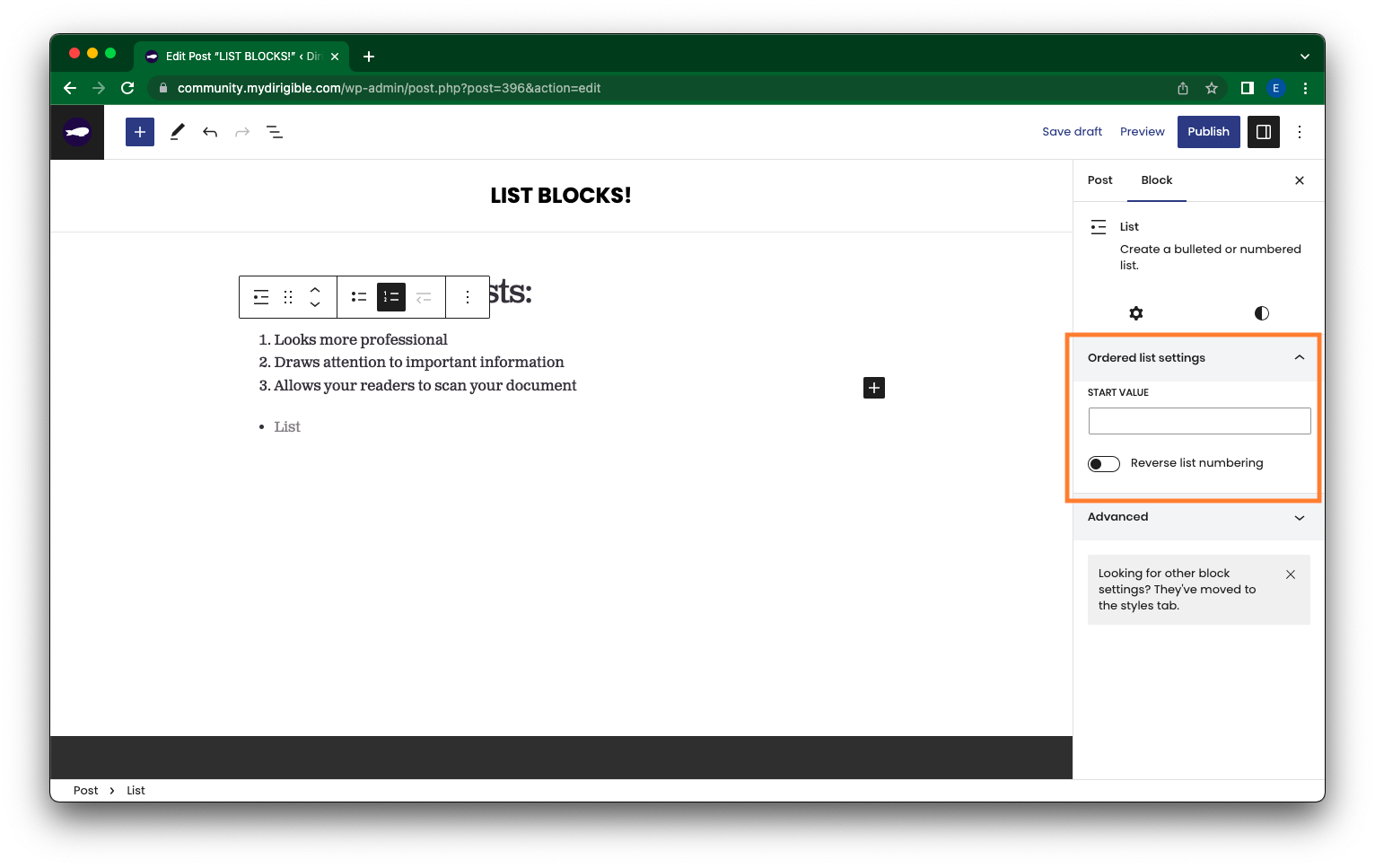
For a bulleted list, look at your Block settings sidebar to see additional Styles options like Chevrons, Checkmarks, etc.

You are also able to indent (first below image) or outdent (second below image) lines of your list in the Block Toolbar.


The List Block is a great way to further customize your site to give it a cleaner, professional look. Go nuts–Combine list types, customize the look of your bullet points, and indent or outdent your lines. Try it out!
If you found this helpful and want to learn more about using your website and how to market your brand – sign up for our Website Building 101 course with Dirigible!

