Editing
- Block Recovery
- Creating a Mobile Menu
- Duplicate Page to Publish Later
- Gravity Forms Looks Weird
- How do I change my colors?
- How Do I Change My Font Sizes in WordPress?
- How to add a clickable telephone number to your website
- How To Add/Update a Button on Your Site’s Main Menu
- How to Use Price Lists
- How to Use the Hero Block
- I Can’t Delete Buttons
- Learn How to Use a Vignette on Your Website
- My buttons aren’t centered even when set to be center aligned.
- My Circle Images Look Wrong
- My Sidebar Is Missing in the Editor
- Use the List Block to Make, Well, Lists!
- Using Sections and Backgrounds
- What is a Quote Block?
- What is a Site Title in WordPress?
How to Use Price Lists
Learn how to present your products and services with their respective prices to keep your customers coming back for more! Our Price List Block is an essential design tool created to help you communicate your business information to your customers in a clear, concise way.
Steps to Adding a Price List Block:
- Click on the + icon to add a new block to your page
- Type in “Price List” to find the Price List Block
- Select Price List
Need to add more services to your list? Just click on the + icon for more!
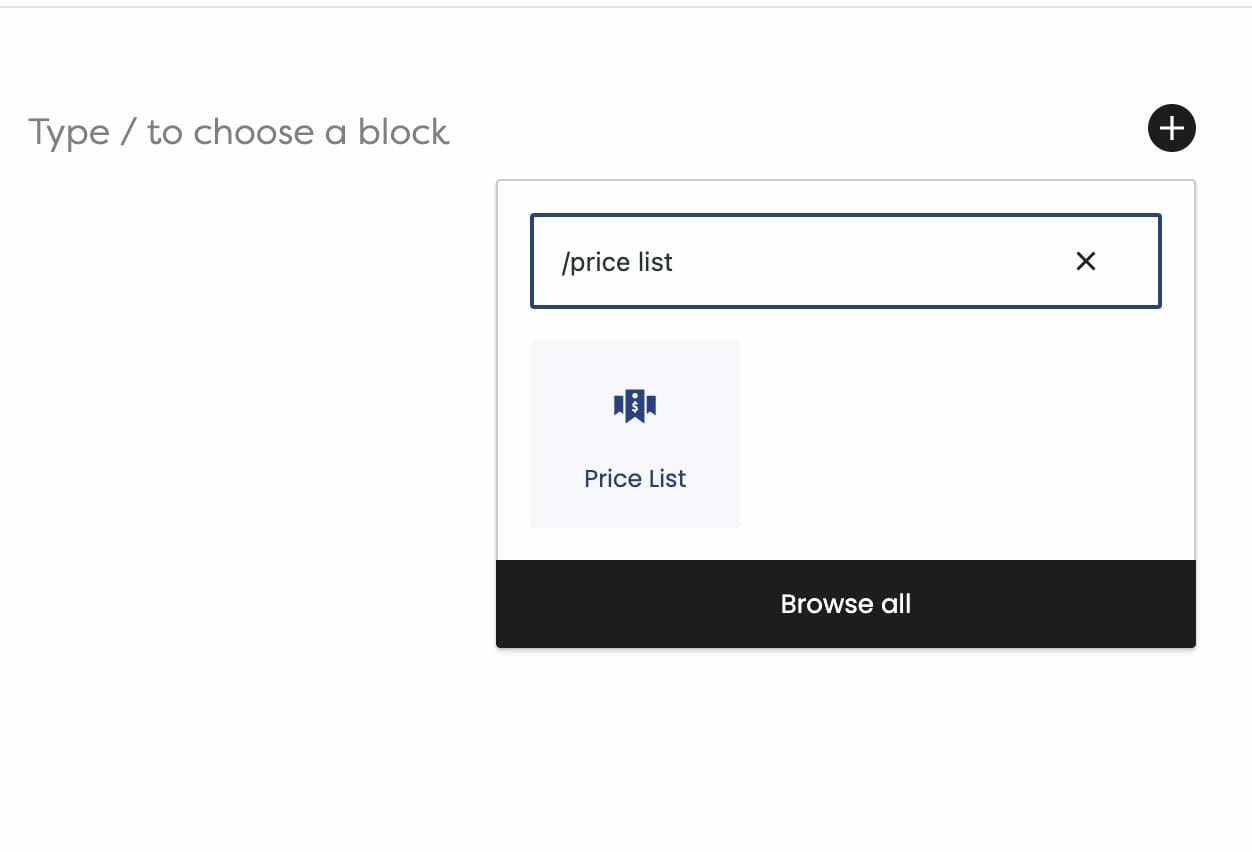
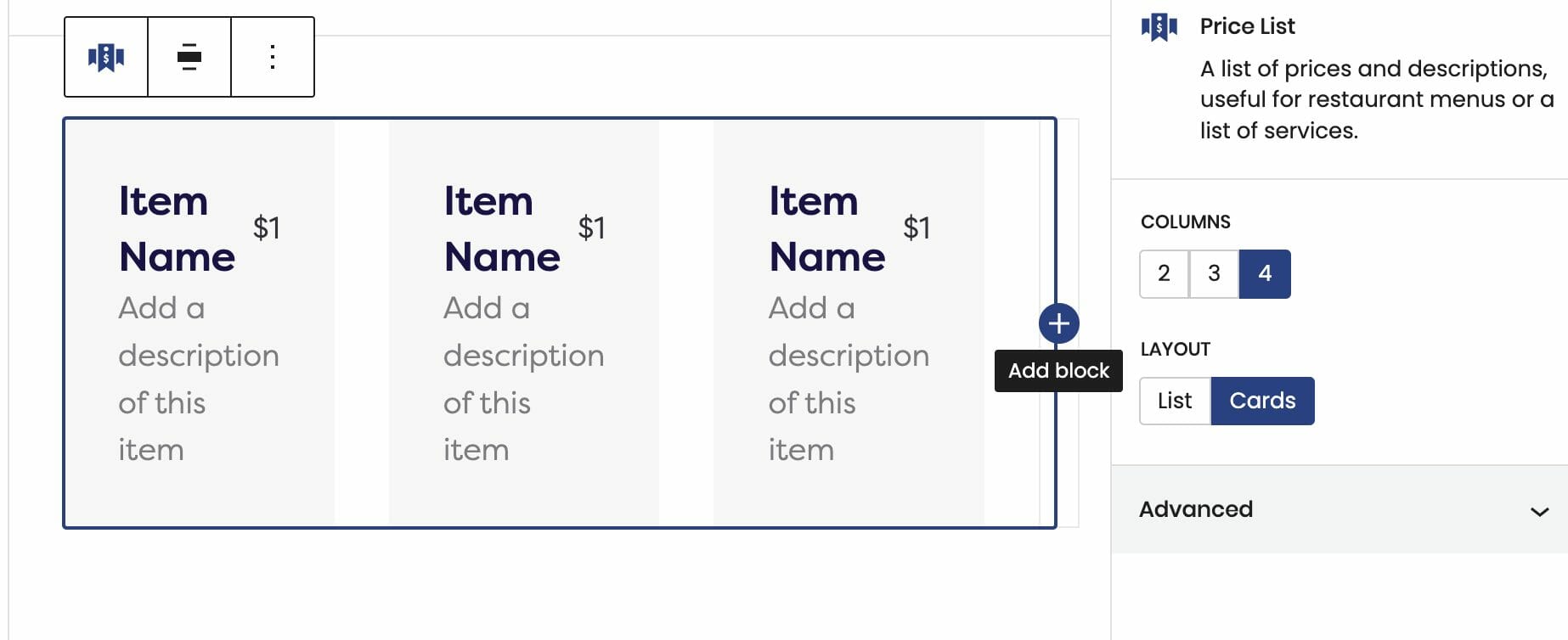
You’re in Control
Use the block editor on the right side to customize your list of offerings – you can format your services with a Card format or keep it as a List!
In addition, the price field is completely flexible to your design goals. When adding a new Price List, the cards will showcase prices that have the USD ($) currency symbol. This doesn’t have to stay there. Feel free to format your prices however you’d like!
Visit our Support Site to learn more about editing your Price List.
It’s important to be transparent about your business information. Users are more inclined to trust you and continue to engage with your products if your information is well presented and organized. We hope that this tutorial will make a difference in enhancing your website’s accessibility, design, and gain more traffic!