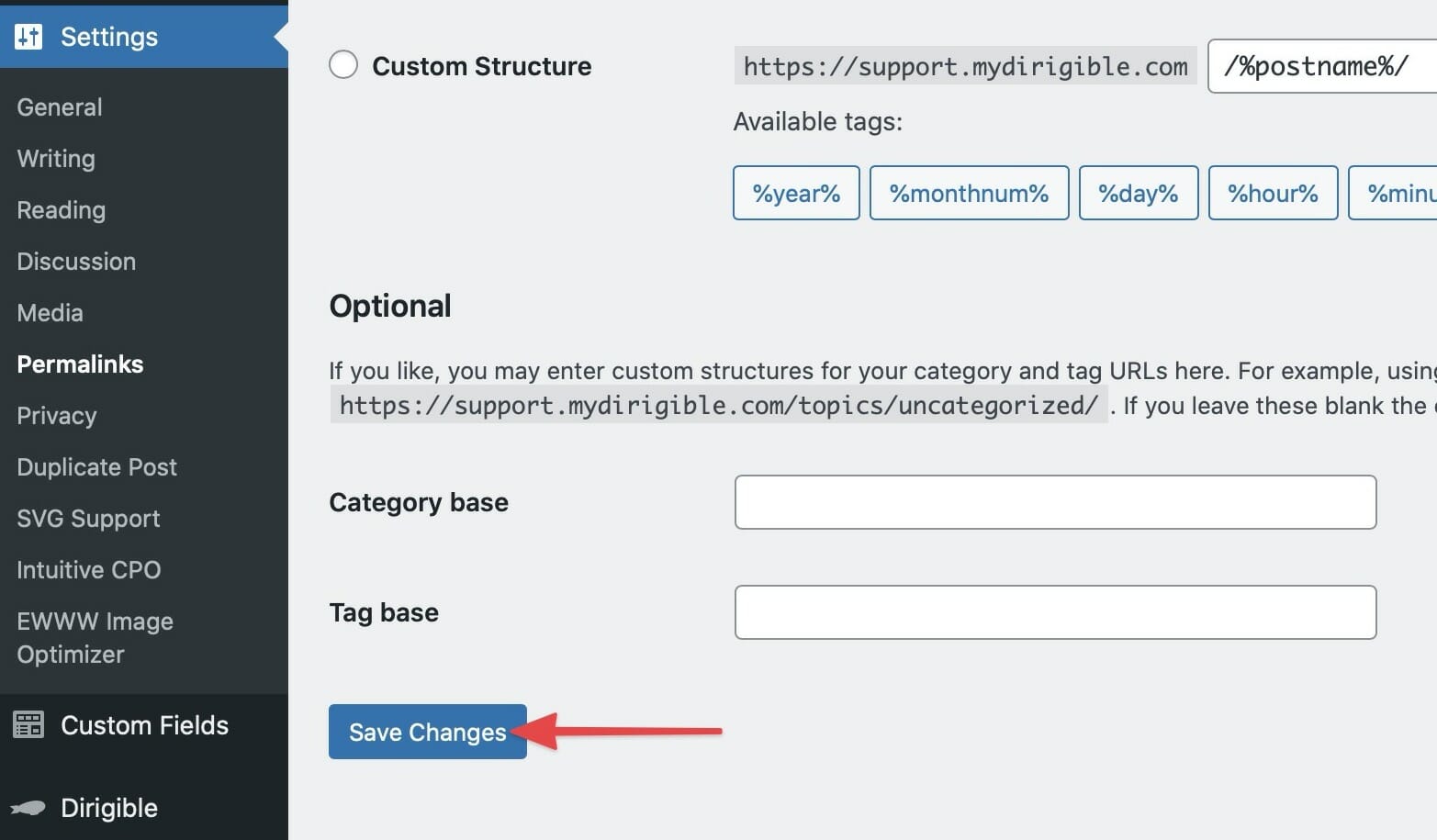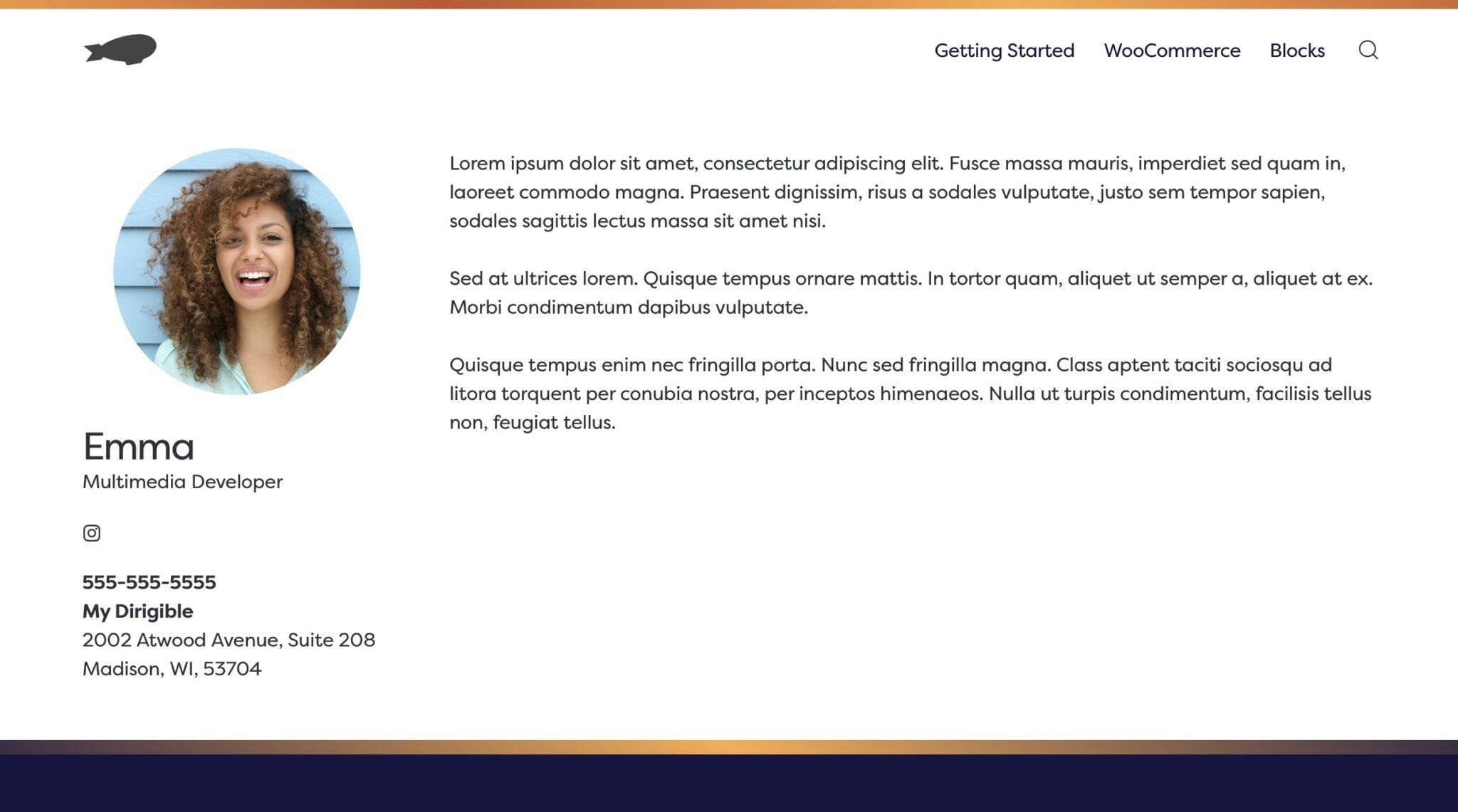Dirigible People
- Dirigible Plugins
- Home ›
- Dirigible Plugins ›
- People ›
- Dirigible People
Dirigible People
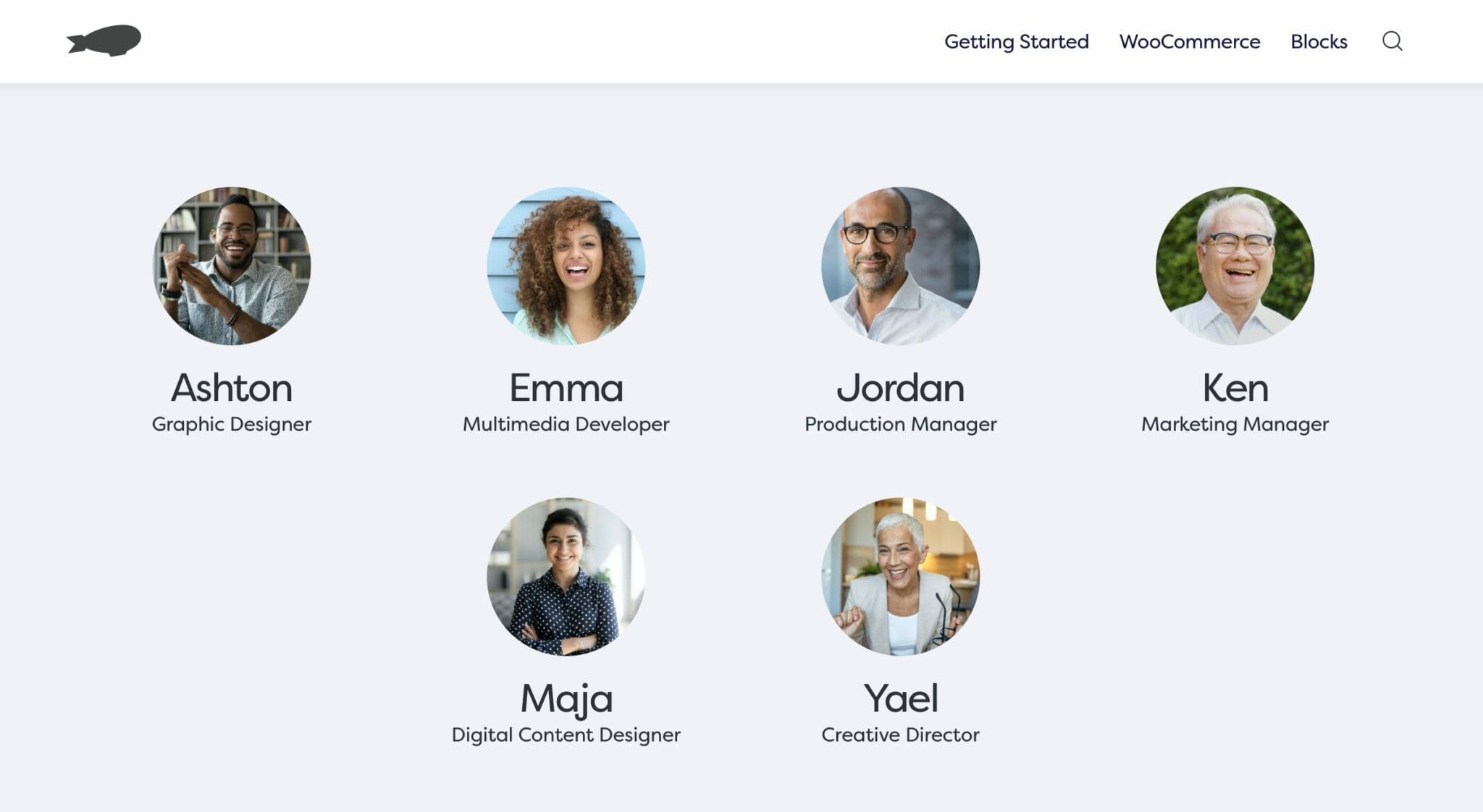
People block on the frontend using the Headshots display style.
A flexible display block and dedicated post type. Show off your team, how you’d like.
Usage
Dirigible People consists of a customizable People block and dedicated People Post types which it displays.
People Block Parent Settings
The parent block (named People in the editor) has the following settings. To access these settings, you must have the parent block selected.
Display
The display option will change the layout appearance of the People block.
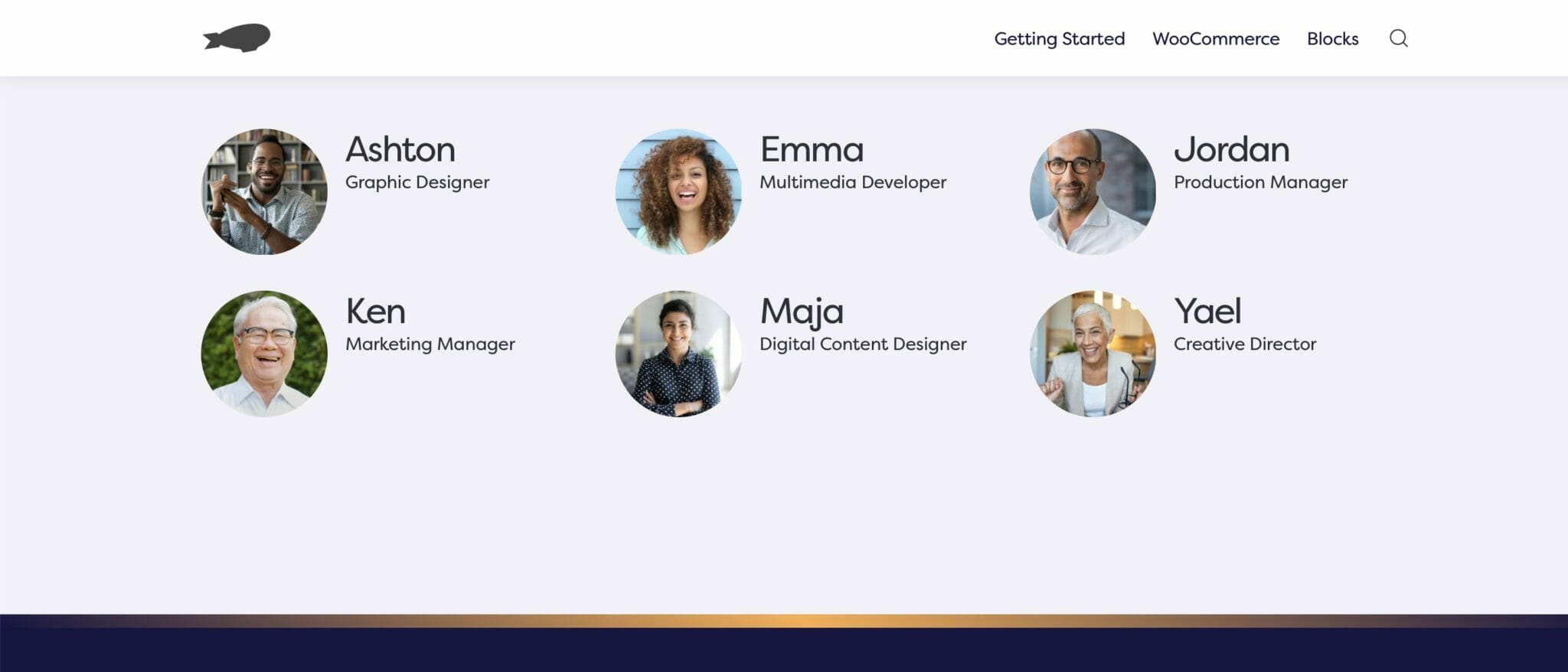
Directory display style on the frontend.
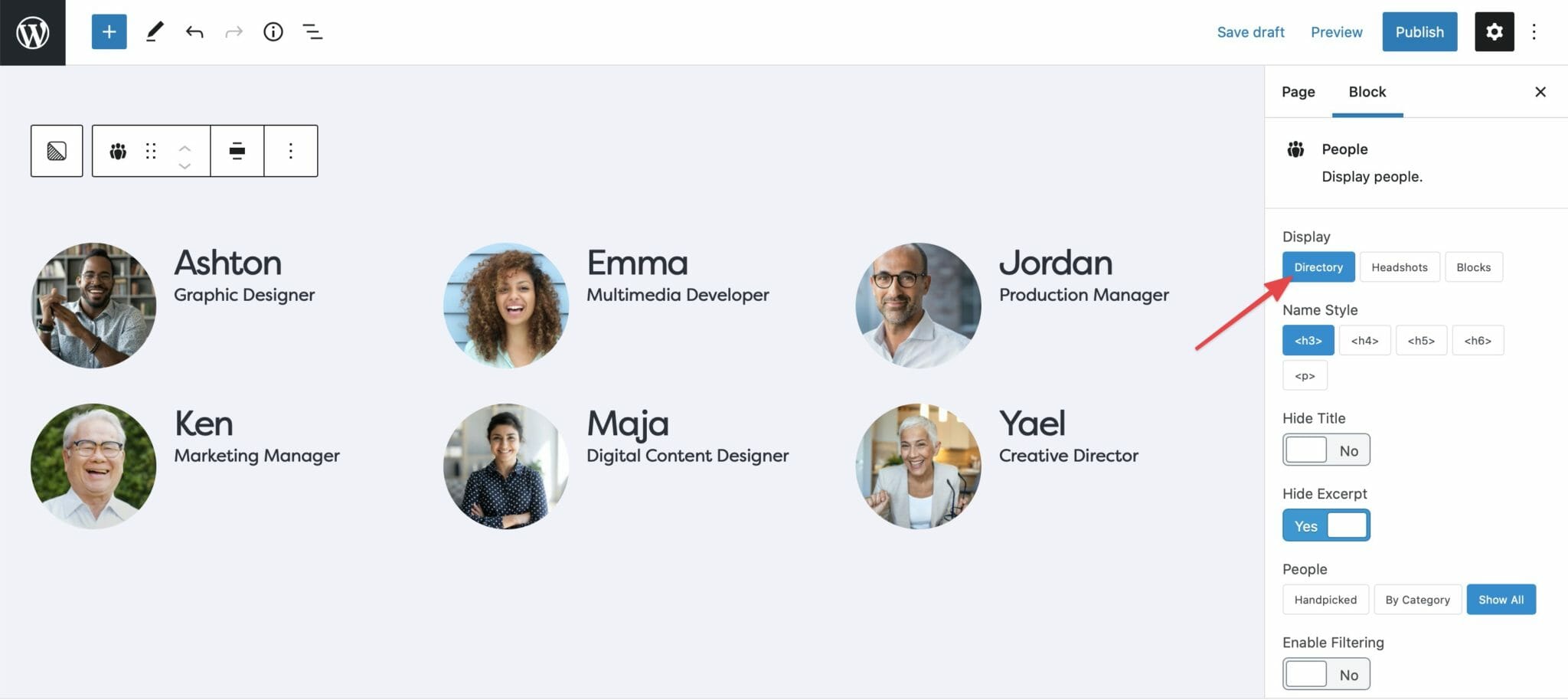
Directory display style on the backend.
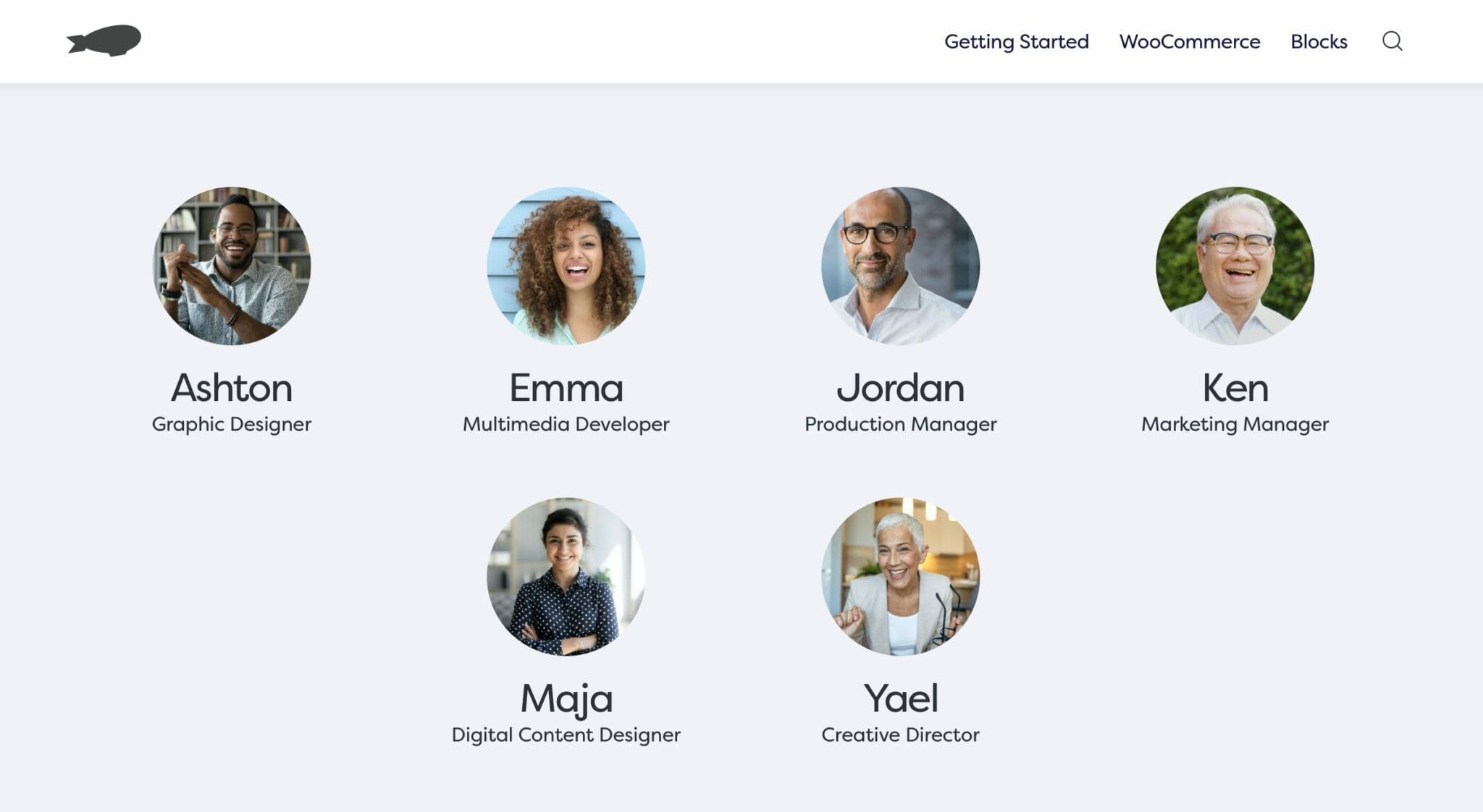
Headshots display style on the frontend.
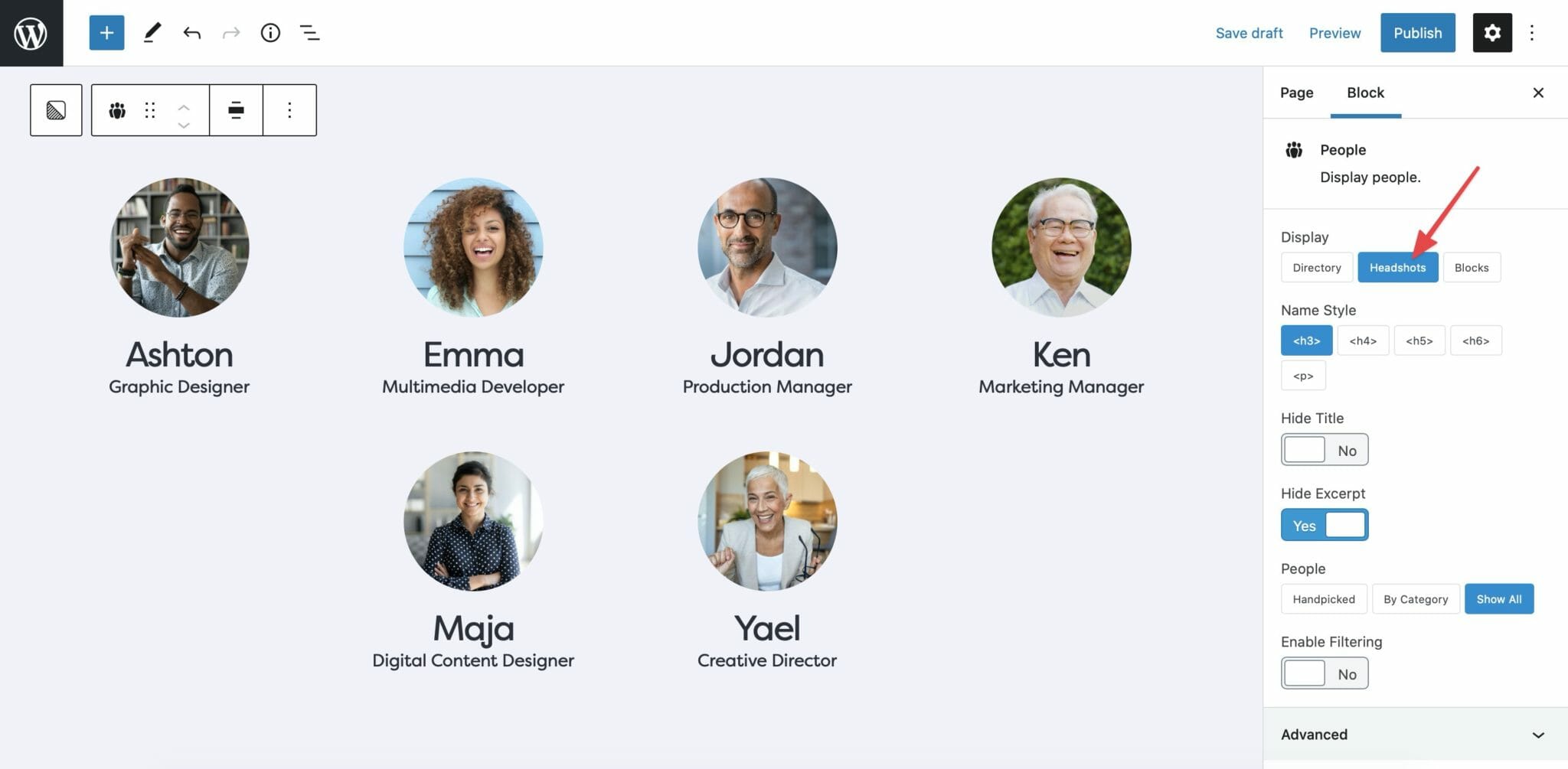
Headshots display style on the backend.
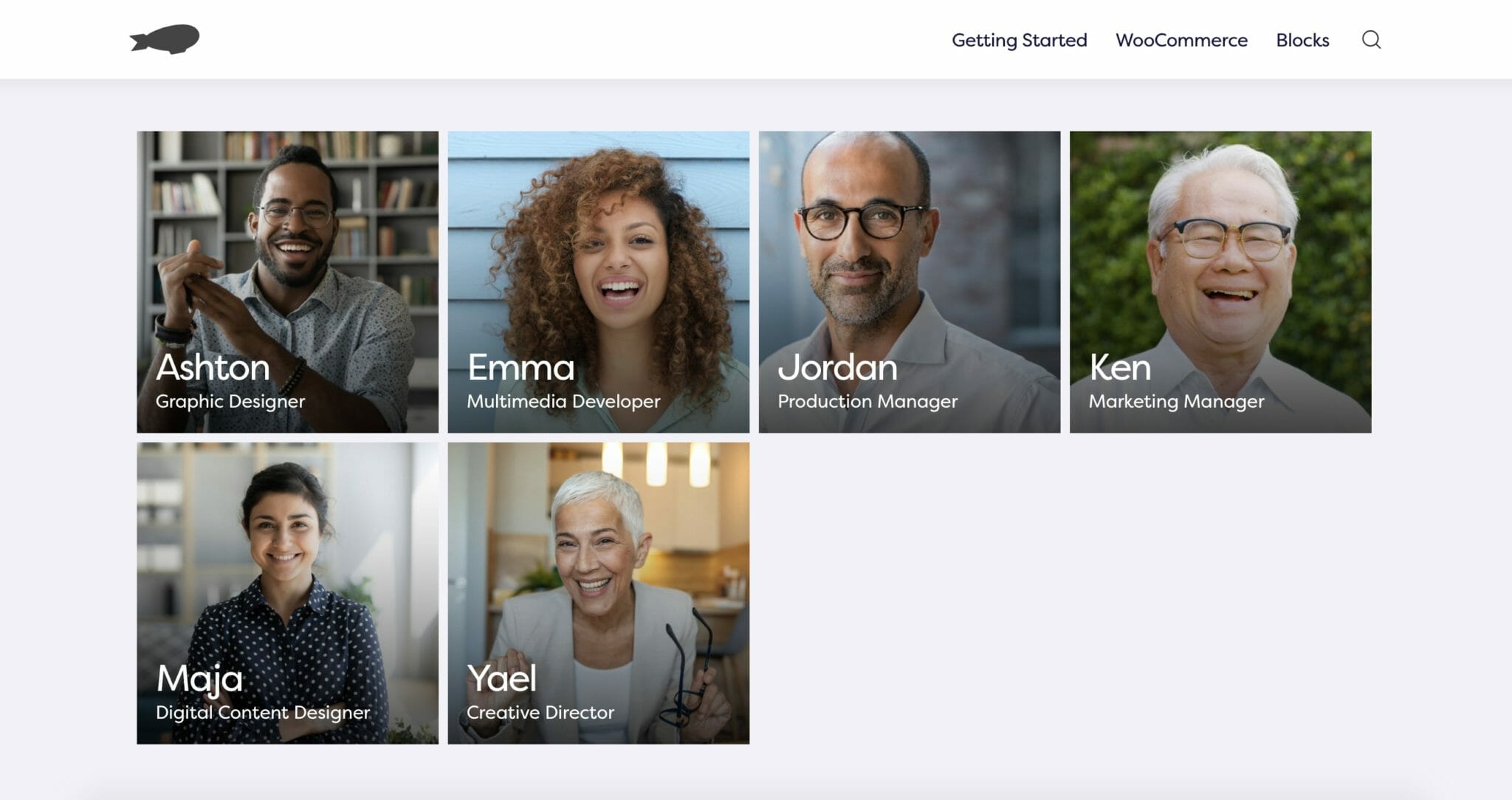
Blocks display style on the frontend.

Blocks display style on the backend.
Name Style
The Name Style setting allows you to style names in the People block by choosing which html tag you’d like applied.
By default, the Name Style is set as an <h3> tag.

Name style set to <h3>.
Hide Title
You may display or hide the Job Title by toggling the Hide Title setting.

Title displayed.
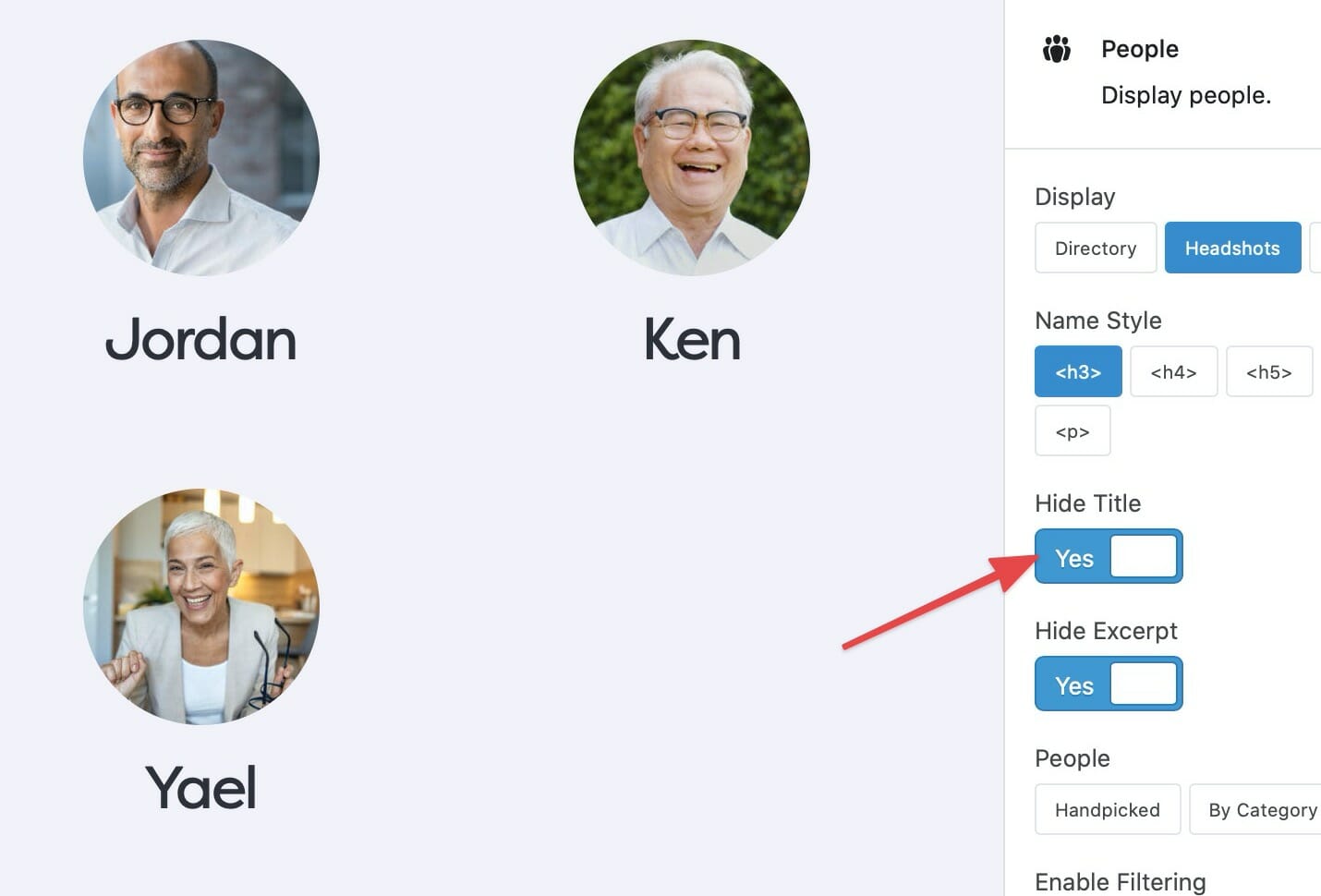
Title hidden.
Hide Excerpt
You may display or hide the Biography Excerpt by toggling the Hide Excerpt setting.
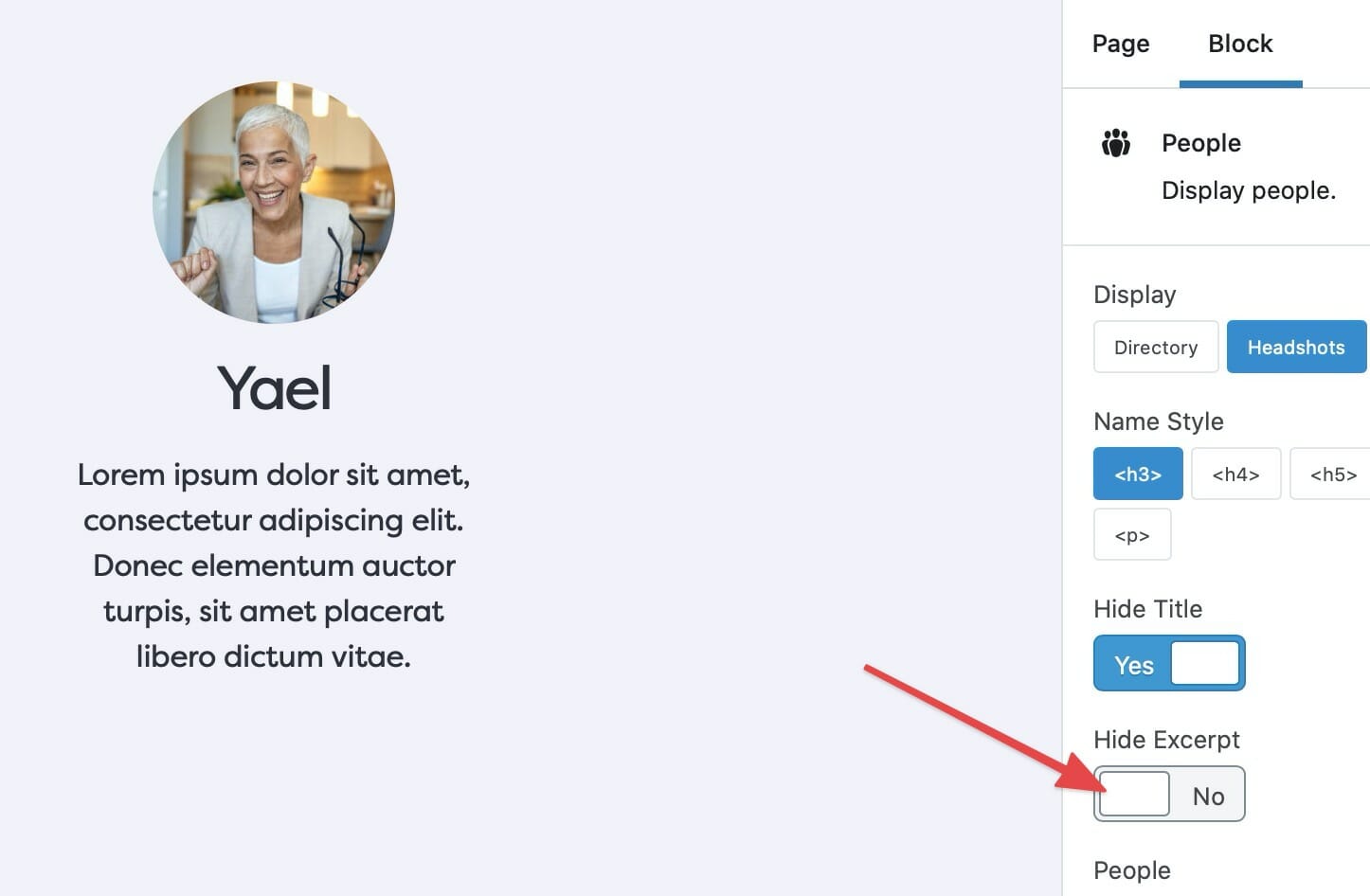
Excerpt displayed.
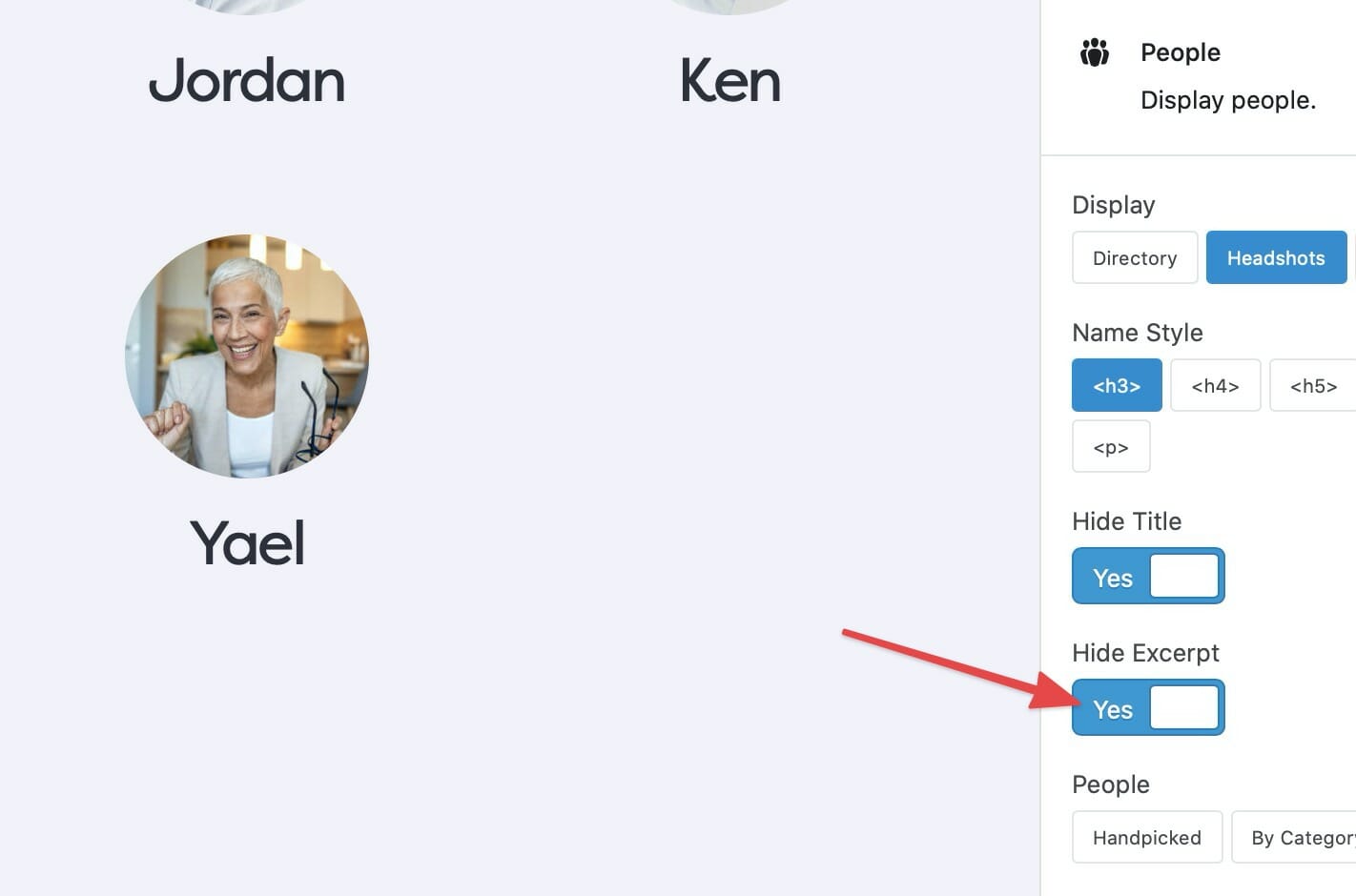
Excerpt hidden.
People Display Setting
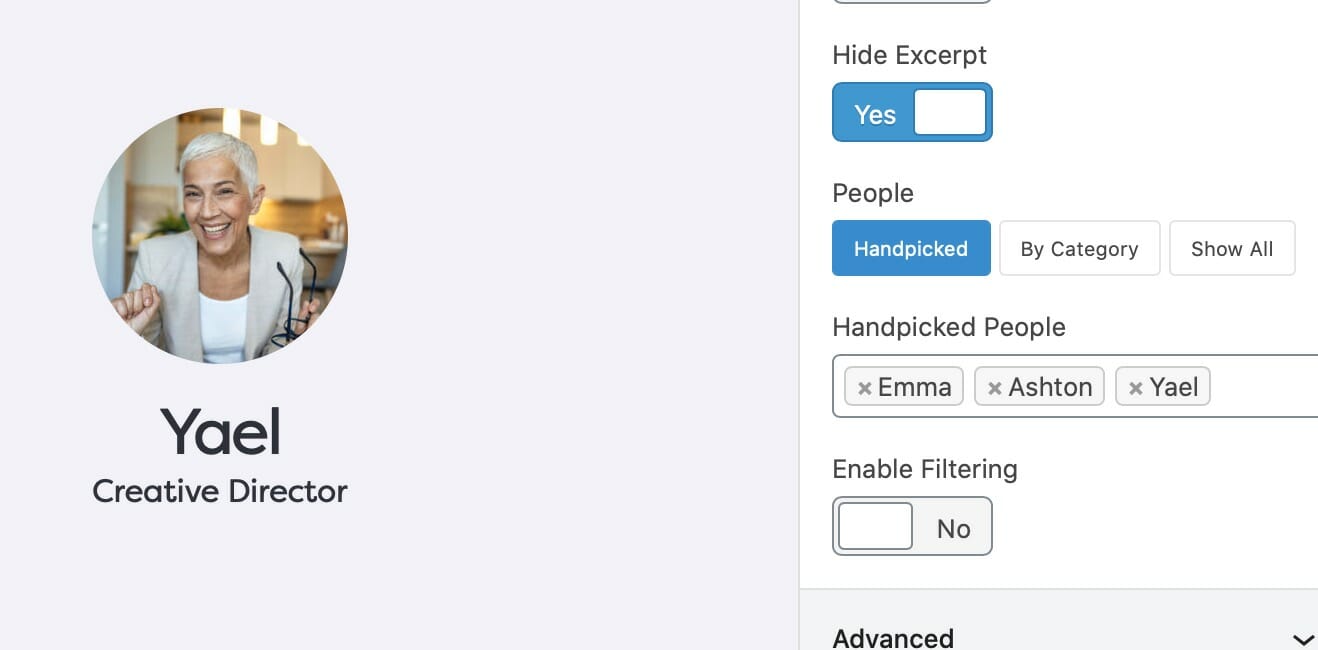
Displaying people using the Handpicked option.
The People Display Setting allows you to choose who to display within a given People block. By default, all published People Posts will be displayed.
Optionally, you may Handpick those you wish to display, or, display By Category.
To display people By Category, select the By Category button, and choose those you wish to include. You also have the option to allow users to filter the People block by Categories on the frontend. To do so, toggle the Enable Filtering option and choose the Filter Categories you wish to display.
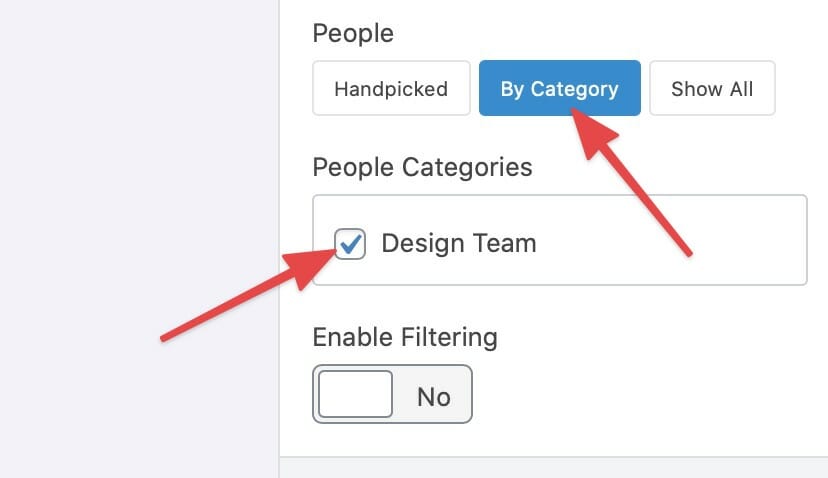
Displaying by Category.

Enable Filtering by Category.
People Post Type
The People Post Type is a dedicated post type for the People block. In order to add people to the People block, you must first create individual people posts.
Each People Post is a customizable single page that can include information such as a Headshot, Name, Job Title, Biography, as well as Personal Information, Contact Information, and Social Media information.
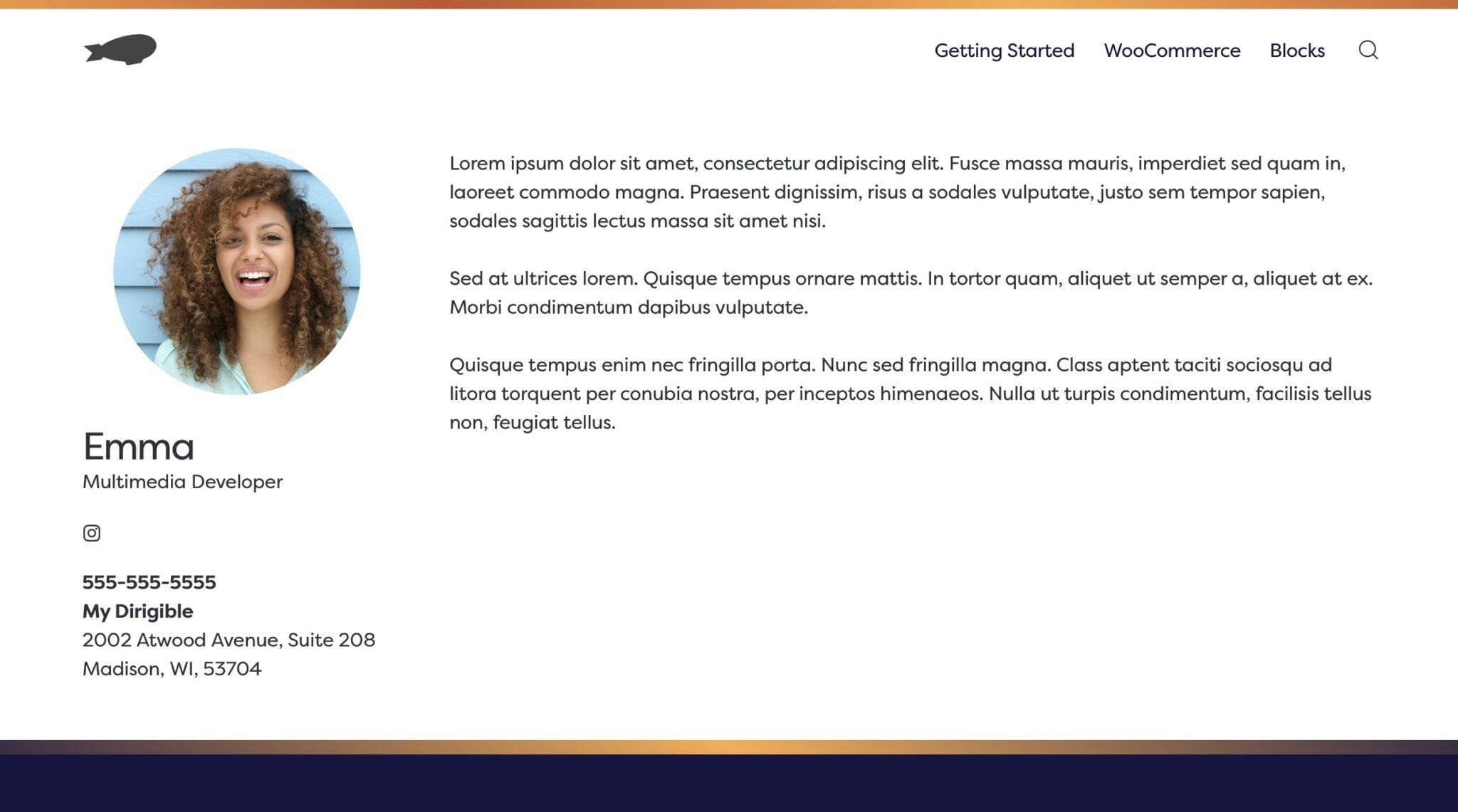
The Single page for the People post type on the frontend.
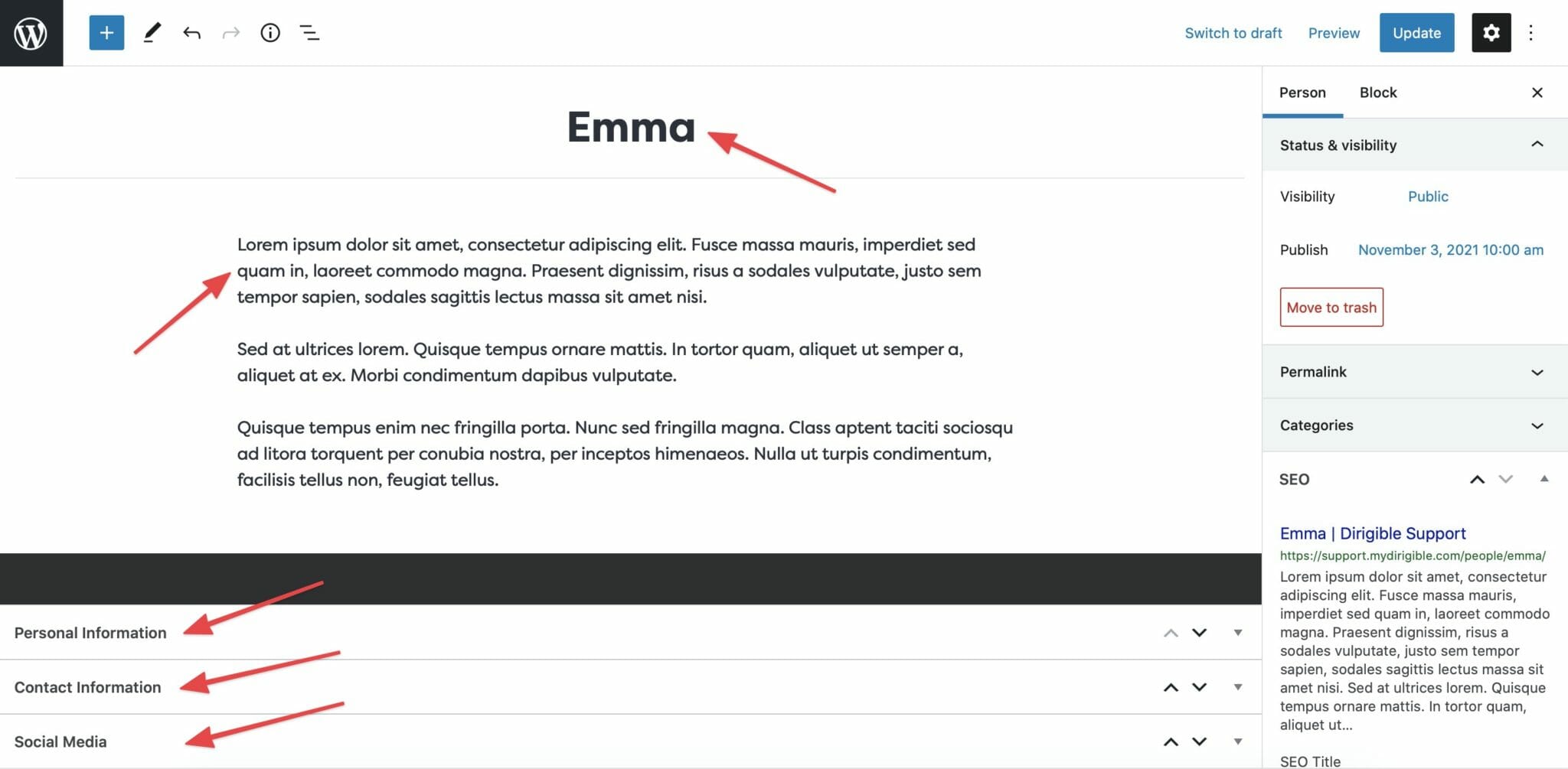
The Single page for the People post type on the backend.

Creating a People Post
To create a People Post, from the dashboard, select People then Add New.
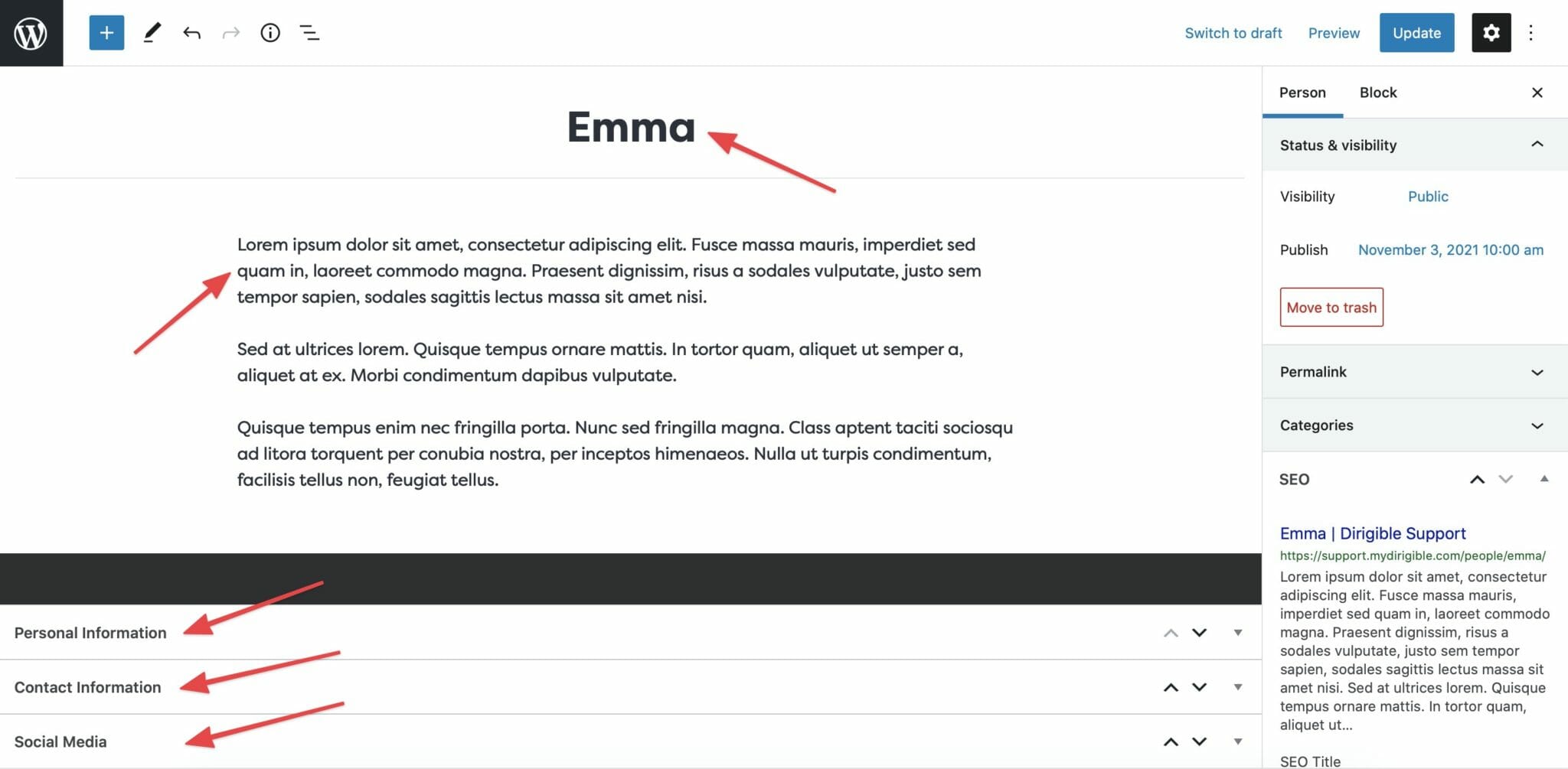
Overview
The main view from the backend of a People Post includes fields for the person’s Name and Biography, as well as dropdown menus for Personal Information, Contact Information, and Social Media information.
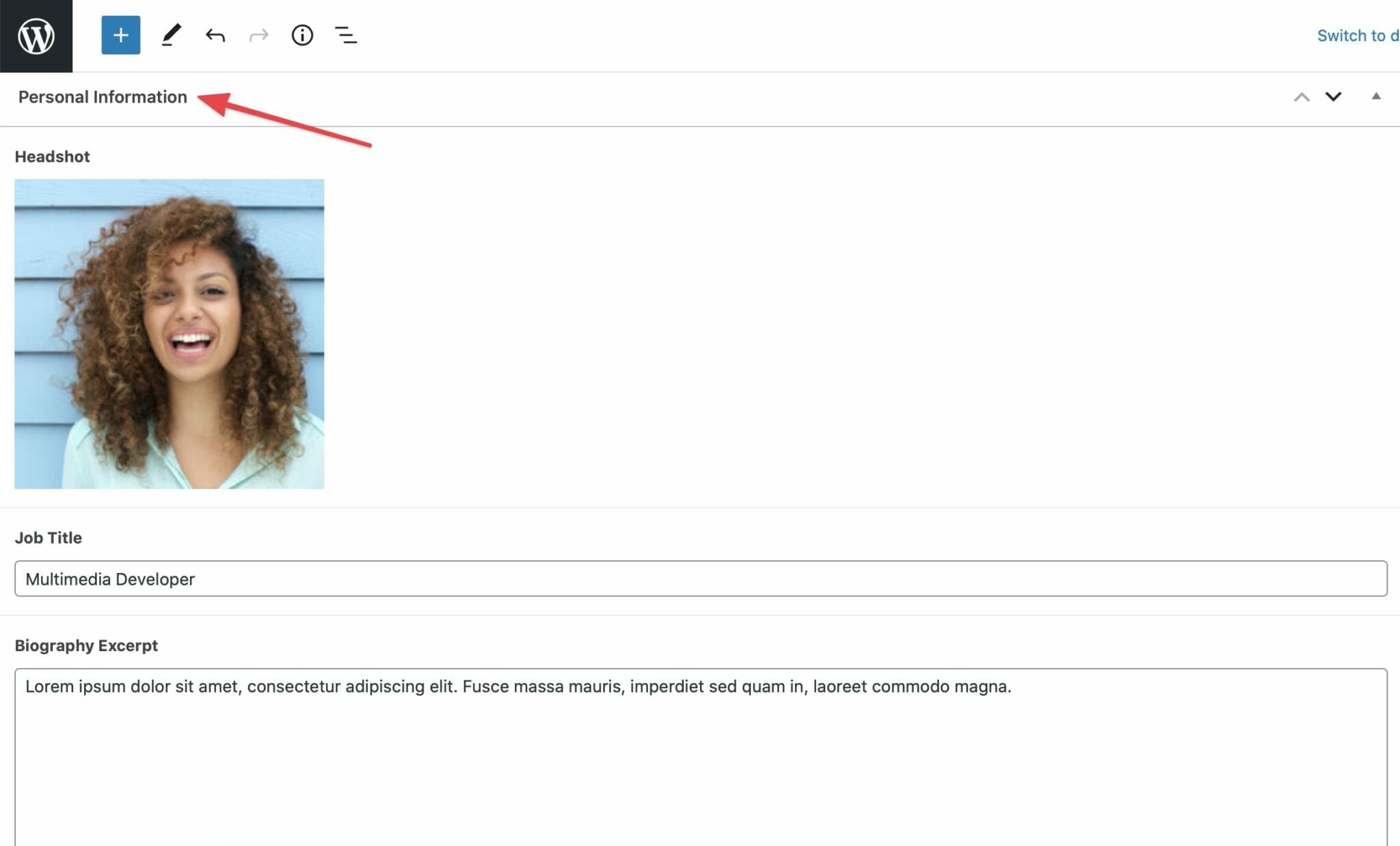
Personal Information
Expand the Personal Information dropdown to add a Headshot, Job Title, and Biography Excerpt.
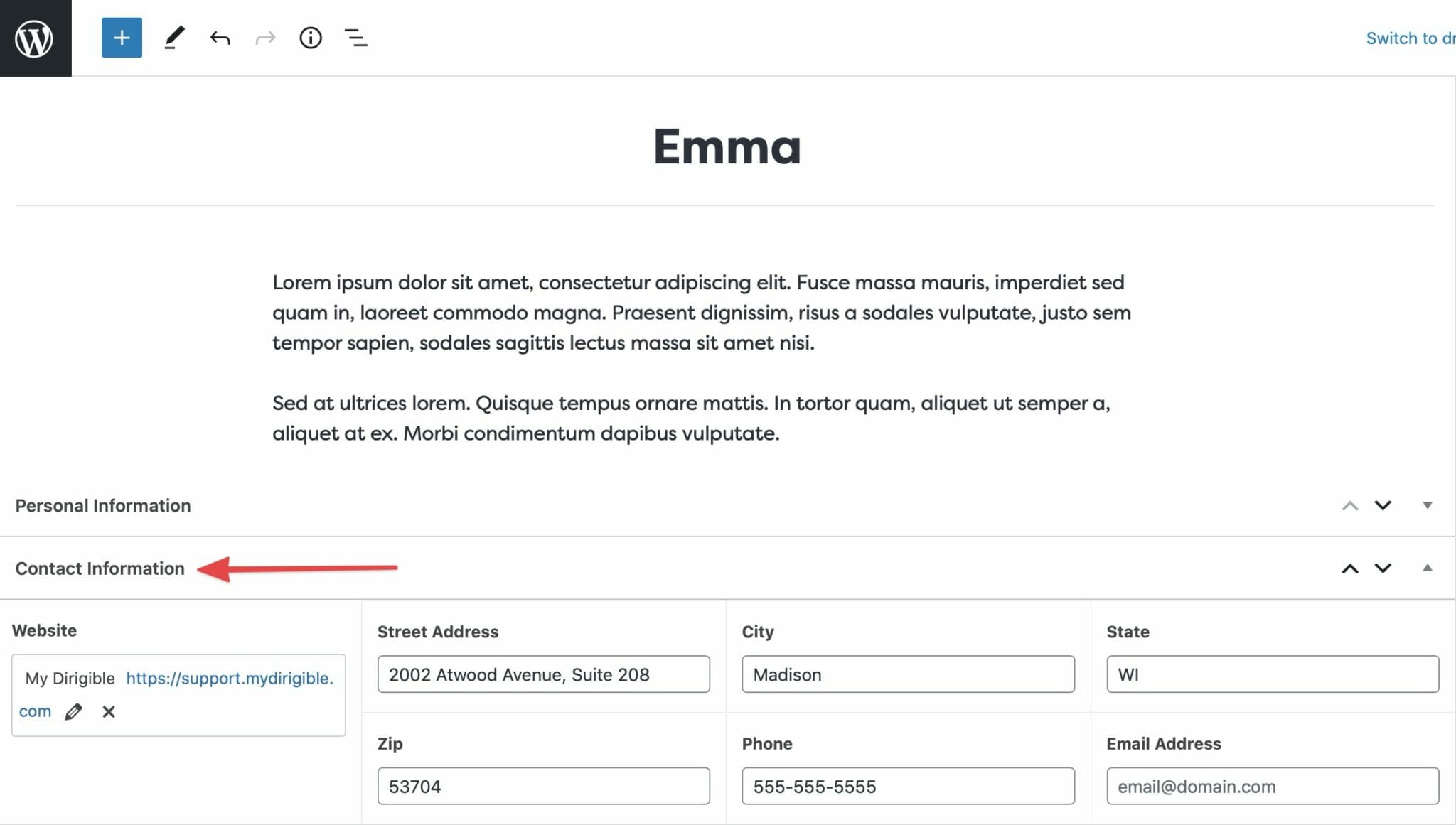
Contact Information
Expand the Contact Information dropdown to add a Website, Address, Phone, and Email Address.
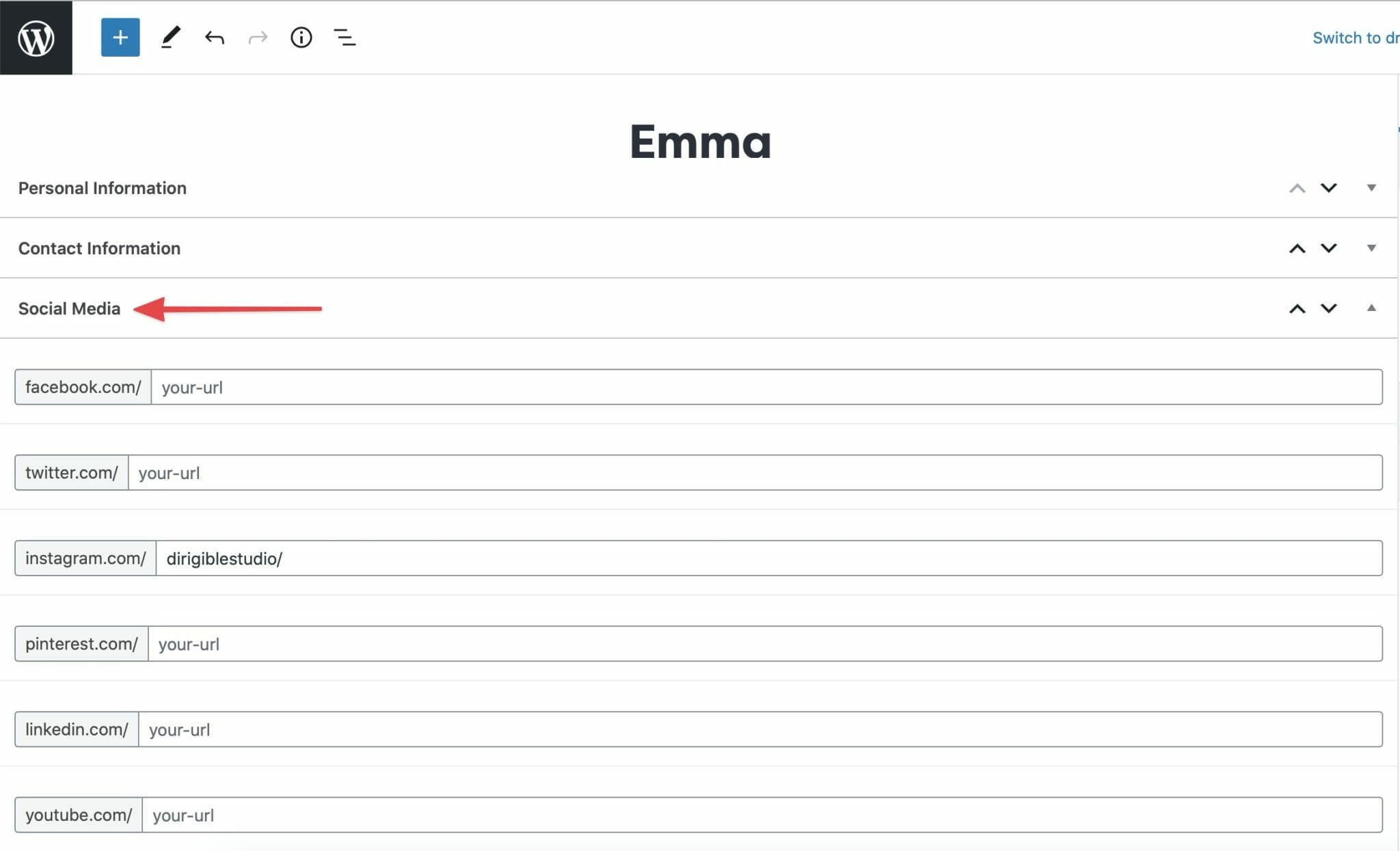
Social Media
Expand the Social Media dropdown to add social media links.
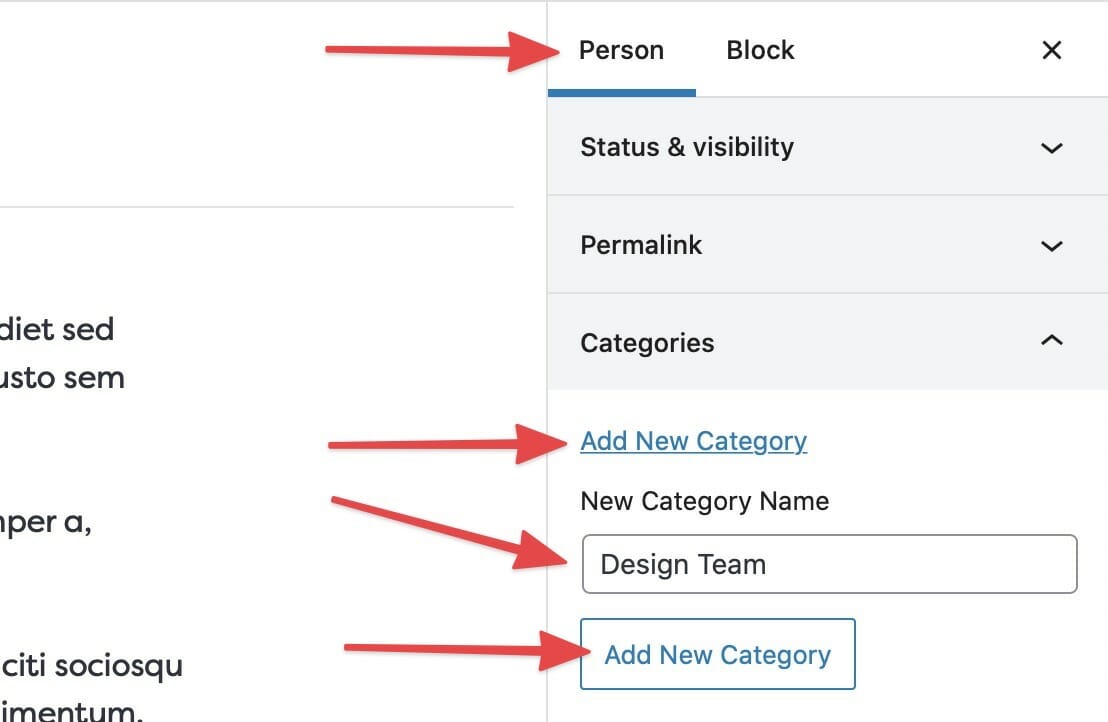
Adding a New Category.
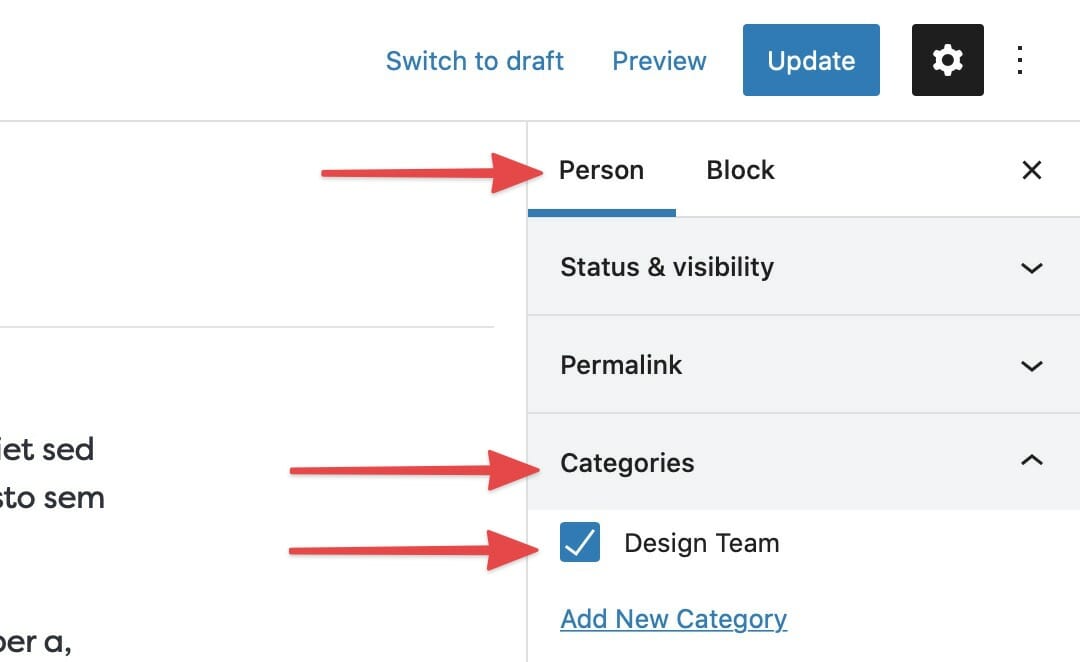
Selecting an existing Category.
Categories
Categories can be added to each People Post which provide the ability to sort how and which people are displayed within a given People block.
To add a Category, select Person from the menu on the right, and expand the Categories dropdown.
From there, you may add a new Category or select from existing categories.
Help! The People Post Single page I published is broken on the frontend!

Sometimes a People Post page will return a 404 error when viewing it on the frontend after publishing.
If this happens, you may have to refresh permalinks.
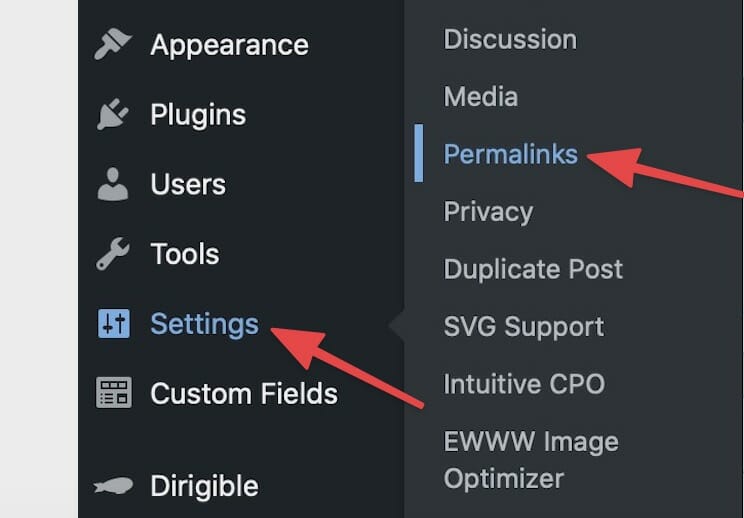
How to Refresh Permalinks
From the dashboard menu, select Settings, then Permalinks.
Without making any changes, scroll to the bottom of the page and click the Save Changes button.
After saving, reload the People Post page that was showing the error and it should be fixed!