Jump Link
- Blocks
- Section
- Buttons
- Counters
- Blocks
- Comparison Table
- Columns
- Breadcrumbs
- Call To Action
- Landing Page
- Tabs
- YouTube
- FAQ
- Grid
- Hero
- Media Callout
- Site Preview
- Jump Nav
- Jump Link
- Link-in-Bio
- Logos
- Marquee
- Map
- Media and Text
- Photo Feature
- Posts
- Price List
- Quote Blocks
- Quotes
- Slider
- Structured List
- Socials
- Timeline
- Yearbook
- Vignette
- Video Gallery
Jump Link
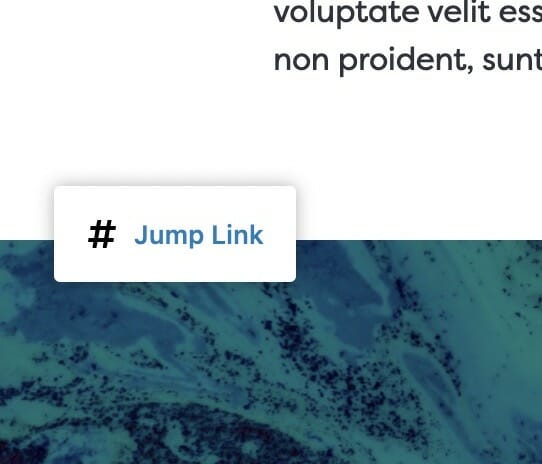
Create anchor points on a page for users to navigate between.
Usage
Jump Link blocks work in conjunction with the Jump Nav block to create a intra-page navigation system for your users. You should use a Jump Link for each section you want your user to able to quickly navigate to, and you want to place it at the top of that section. The location of the Jump Link determines where the Jump Nav will stop when it scrolls to the section.
The text you type into the Jump Link block determines the text that appears in the corresponding navigation element in the Jump Nav block. The order it appears on the page determines the order it appears in the navigation.
The Jump Link block will only appear in your editor and will be invisible on the front-end of your website. Because of this, there are no style options.
Your Jump Links are useless without a Jump Nav block.
Note
Jump Link text must be unique! The Jump Nav works by creating and linking to anchor tags tags on your site. Anchor tags on a website must be unique from one another, otherwise your browser doesn’t know which one it’s supposed to scroll to.